Add Grant
Before adding a grant in Quadra, first go to Administration and add Grant Types and rename the Phases if needed.
The four default phases for grants include Pre-Award, Award, Post-Award, and Closeout. These can be edited.
In Administration, it may be helpful to also add Note Categories and Document Categories relating to grants.
Add Grant
- Open the Grants module of the account you plan to edit.
- Select Add Grant.

-
Fill out the information for each of the tabs. You also have the option to view sections as expanding groups.

There are two modes available to view sections when adding, editing, or viewing details: Tabs and Expanding Groups. Tabs are shown by default. Read more about viewing sections.
Add General Information
- Confirm the Account.
- Enter the Grant Name. Once you type a name, it will appear at the top of the fields when viewing or editing.
- Enter a Grant Description.
- Select a Grant Type.
- Select a Grant Status.
- Confirm or edit the Date Added.
- Type or select the Application Deadline.
- Proceed to the Contacts tab.

Add Grant Resources
If there are individuals or organizations you are in contact with concerning grants, keep their information in this tab. Contacts are referred to as Grant Resources.
- If you need to add a new contact, click Add Grant Resource and fill in the fields for the General and User-Defined tabs.
Once you save the contact, the name will appear as a row in the grid. If you select Add Row, you will be able to select a contact from the drop-down menu of contacts entered in account details. - Include a respective Role as needed.
- Proceed to the Amounts tab.
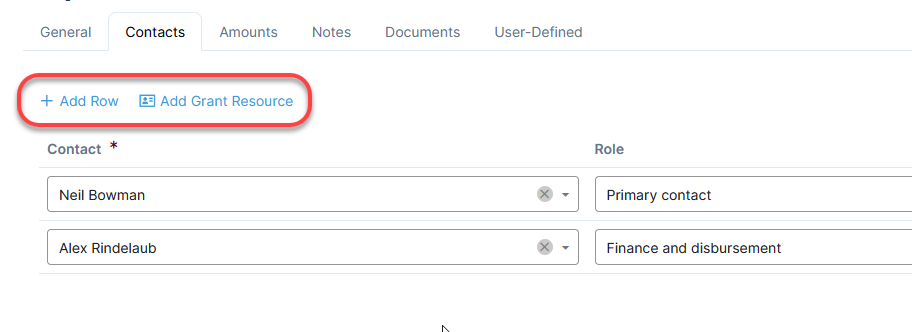
Add Amounts
- In the Amounts tab, keep track of requested, awarded, and received grant amounts by filling in the fields as needed.
- Proceed to the Notes tab.

Add Notes and Tasks
You must click the Save button for the grant before adding the first note.
- Select a Phase. Click Add Note. The link will change depending on the phase.

- Fill in the fields for the note. While notes are a key part of the Grants module, the form used is the same Notes form used throughout Quadra. Read more about adding notes from the Notes module.
- If the note is a to-do item to be assigned to yourself or a team member, proceed to the Task tab at the top.
- Select a Priority.
- Select Yes for Assign Task.
- Select a user for Assigned To.
- Select one or more users for When Due Notify.
- Select a Due Date and time.
- Select either One Time or Recurring for Task Type. For Recurring tasks, select frequency settings.
- Proceed to the Documents tab.
Notifications will be triggered once a note becomes a task.
Read more about notifications about grants.
Read more about assigning tasks.
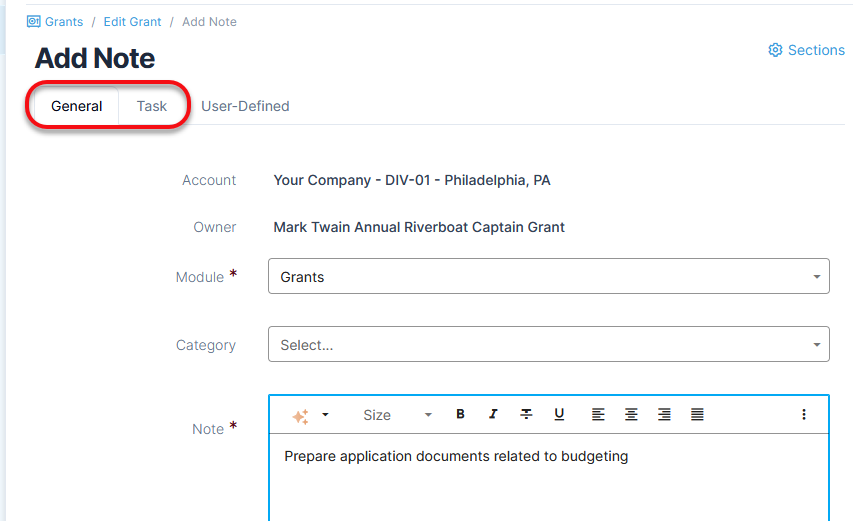
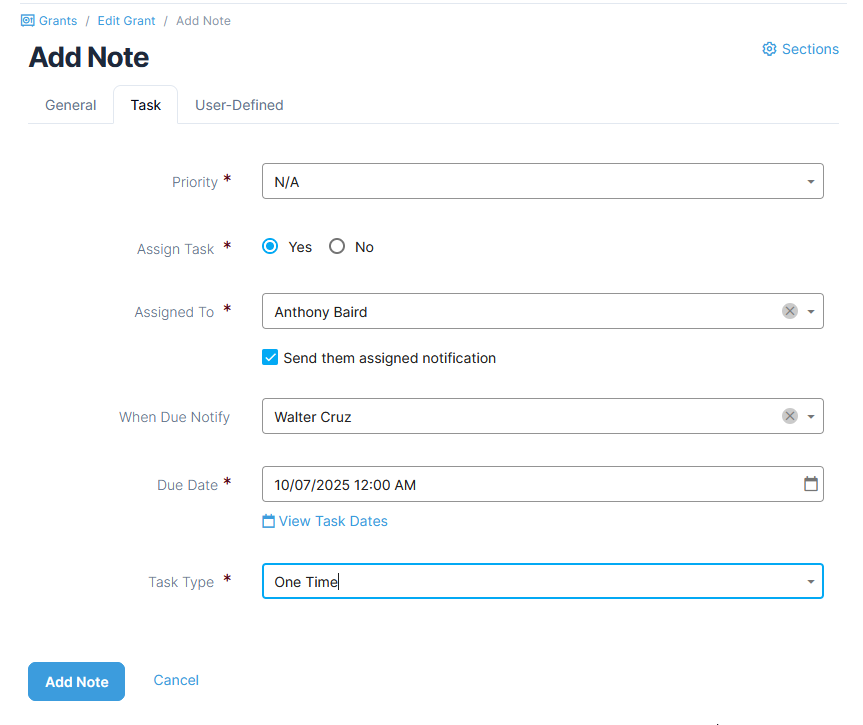
Writing assistance available
Clicking the AI assistant icon in the editing tool bar will open a menu of options to enhance your message. With natural language you can summarize your content, change the tone, add details, shorten the length, proofread, and more.
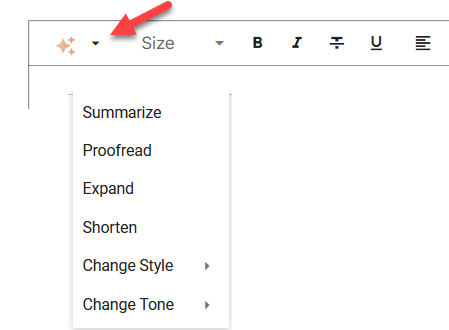
Add Documents
- On the Documents tab, select a grant phase, then select Add Document. The link will change depending on the phase.

- Verify the Account, Owner, Module and Category; Change information as needed.
- Click Browse to select a file from your computer.
- Change the Document Name if needed.
- Type a Document Description of the file if needed.
- Click Add Document.
- Proceed to the User-Defined tab.
Add User-Defined Fields
- Make selections according to the user-defined fields specific to your company.
- Select Save or Save and Close.