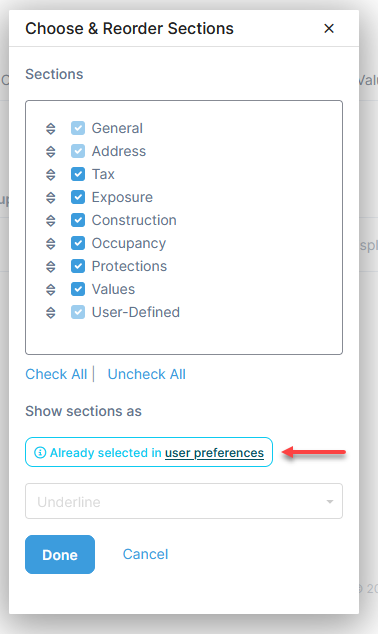Viewing Sections
For some modules including Vehicles, Structures, Items, Other Exposures, Drivers, Projects, and Leases, there are three modes available to view sections: Tabs, Expanding Groups and Underline.
Sections can also be re-ordered as needed. Additionally, some sections can be hidden if they are not regularly used.
Set the Same Viewing Mode Across All Modules
Access the Sections
When adding, editing, or viewing details for a module, select Sections to the right of the window.
![]()
Change the Viewing Mode
- Access the Sections tools. (The default view will be Tabs.)
- The Choose & Reorder Sections window will open. For the field Show sections as, select an option.

- Select Done.
Sections shown as underline:

Sections shown as tabs:

Sections shown as expanding groups:
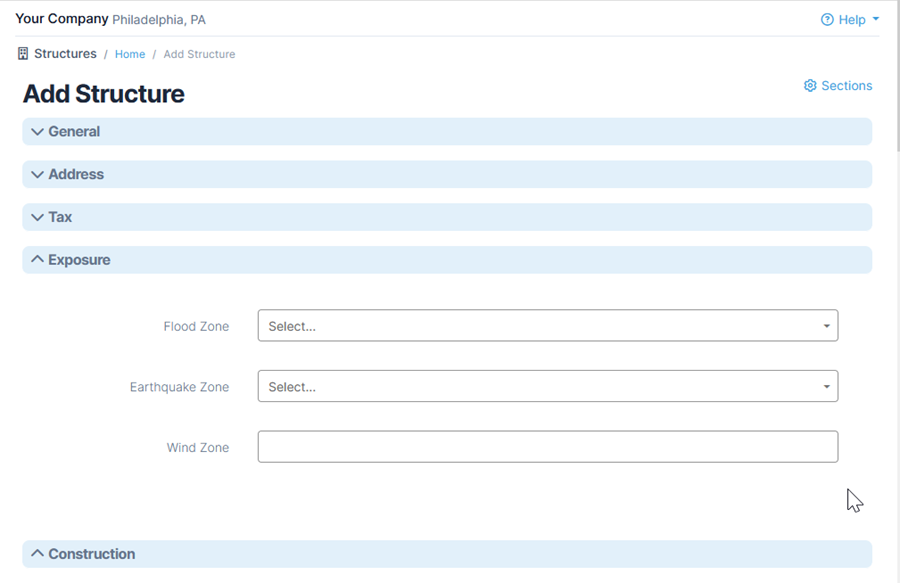
Re-order Sections
- Access the Sections tools.
- The Choose & Reorder Sections window will open. Under the Sections, click and hold on the arrows to move sections up or down.

- Select Done.
Show or Hide Sections
- Access the Sections tools.
- The Choose & Reorder Sections window will open. To the left of the sections listed, select or deselect the checkboxes indicating which sections will be shown. Fundamental sections, such as General, cannot be hidden.
- Select Done.
Expand or Collapse All Groups
When showing sections as Expanding Groups, you can easily expand or collapse all sections at once.
- Using the Expanding Group format, right-click on any group header.
- Select Expand all or Collapse all to adjust all sections.

Set the Same Viewing Mode Across All Modules
Under Preferences, you have the option to set a single mode that applies to all modules.
Select 'Tabs', 'Underline', or 'Expanding Groups' under Show sections as. 'Vary by Module' means that the section views can change depending on the module.
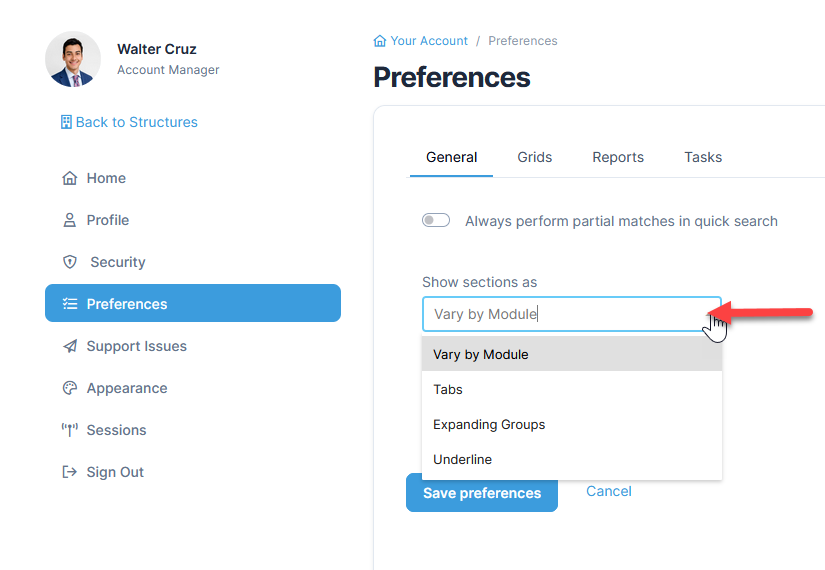
If this setting has 'Tabs', 'Underline', or 'Expanding Groups' selected, an alert will appear in the section tools.