Table of Contents
Manage Account Contacts
Often accounts will have separate contacts from the owners, which you can specify in Quadra.
Access Account Contacts
-
Open the Details module of the account you plan to edit.
- Select Contacts from the top menu.

Add Contact
All fields marked with an asterisk (*) require completion.
You can create only one Billing contact per account. Additionally, subaccounts are considered separate accounts. This means that you can create a separate billing contact for each account in the hierarchy.
- Access Contacts from the Account Details module.
- Select Add Contact from the top menu.

- Fill out the General tab fields, selecting Organization or Individual first:
- Select the Contact Type.
- Type the Name.
- Type the Street address.
- Type in the Zip Code, then select Lookup Zip Code to autofill City and State.
- Type in the Email.
- Type in the Phone Number.
- Type in the Fax Number.
- Proceed to the User-Defined tab and enter additonal information as needed.
- Click Add Contact.
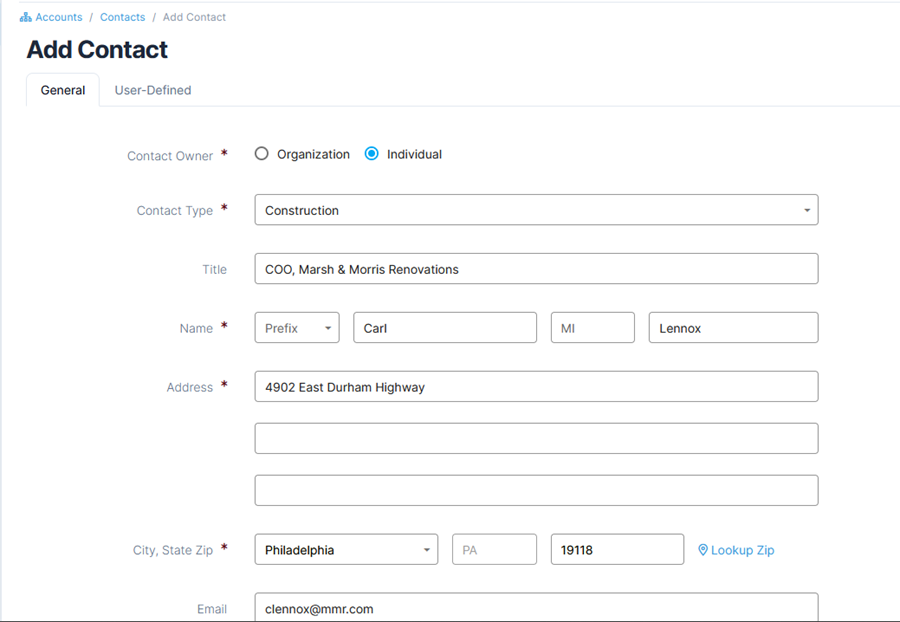
If you need to import a group of contacts, use the Import function available in the Administration section.
Edit Contact
All fields marked with an asterisk (*) require completion.
- Access Contacts from the Account Details module.
- Find the contact in the list. Under the action menu, click Edit.

- Edit the fields as needed.
- Click Edit Contact.
Remove Contact
All fields marked with an asterisk (*) require completion.
- Access Contacts from the Account Details module.
- Find the contact in the list. Under the action menu, click Remove.

- Type or select a Date of Removal.
- Type a Removal Reason.
- Click Remove Contact.
- In the confirmation box asking if you are sure you want to remove the contact, click OK.