Table of Contents
Quadra Interface
The main features of Quadra's user interface are numbered below. Click on a link for more details.
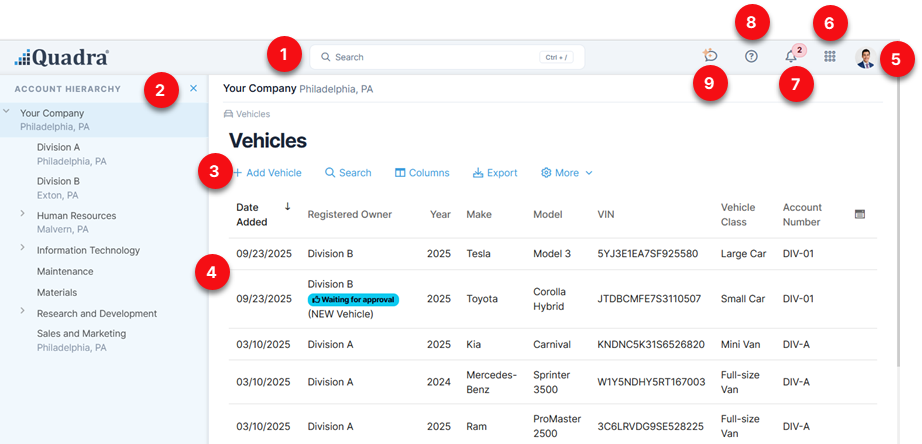
- Quick Search Bar - Easily locate assets, accounts, and more using this broad search tool.
- Account Hierarchy - This shows the expandable list of the client's accounts and subaccounts.
- Module Toolbar - This toolbar is located above the module grid and includes options to search rows, add rows, adjust columns, view history, and more.
- Module Grid - This is the standard grid found on almost all modules and displays the rows. The action menu for each row is indicated by the ellipsis.
- Your Account Menu - Here, access your profile and preferences; This menu also includes a link to Administration.
- Module Menu - Also called the module icon, access all Quadra modules from this list.
- Notifications - A number on this icon alerts you to notifications such as approvals or outstanding tasks.
- Support Menu - Get support on using Quadra through the help documentation, tutorials, and other methods.
- AI Assistant - Open the assistant window to ask a question about Quadra functions or upload a document for analysis.