Checkboxes Method for Selecting Recipients
Use the Checkboxes method for selecting recipients when you want to either select email addresses individually or you want to run a search and then remove specific email addresses. Only recipients that have the checked box will receive the email. To filter the list, you can search by field, by account, or you can perform an advanced search. To perform a more specific search using AND, OR, CONTAINS or other logic use Advanced Search.
When running a search using the Checkboxes method, the search results displayed in the grid will have unchecked boxes. The boxes must be checked in order to select the recipients.
With the Checkboxes method, will the recipient list include changes made to the contact database?
No. When using the Checkboxes method, the search results and the distribution lists will remain static. The lists will not account for any changes made to contacts in the database once the recipients have been selected for an email. If you want the list to automatically include any changes made to contacts, use the Query method.
Select or Deselect All Recipients
View All E-mail Addresses Along With Selected Recipients
Use the Same Recipient List for Another E-mail
Access the Checkboxes Method
Under the Recipients tab in E-Mail Builder, click Checkboxes next to the recipient number.
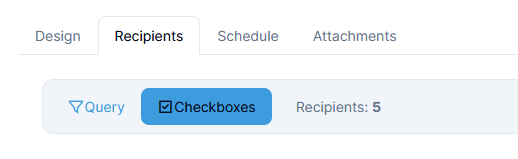
Select or Deselect All Recipients
Under the Recipients tab in E-Mail Builder, check the box at the upper left corner of the grid to select all recipients. Uncheck the box to deselect all recipients.
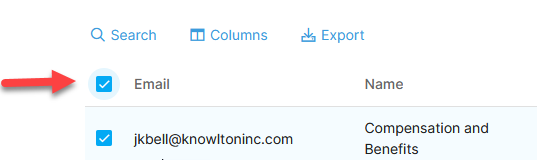
Search by Field
- Under the Recipients tab in E-Mail Builder, click Search above the list of email addresses.

- In the Search Recipients window under Search, a list of fields will appear. Type a word in any of the fields and click Search. Recipients that contain all or part of the search terms will be displayed.
- Use the checkboxes to add the email addresses to your recipient list.

Search by Account
- Under the Recipients tab in E-Mail Builder, click Search above the list of email addresses.

- In the Search Recipients window, click the Select Accounts tab.
- Use the checkboxes to select accounts.
- Click Search. Recipients from the specific accounts will be displayed.
- Use the checkboxes to add the email addresses to your recipient list.

Use Advanced Search
- Under the Recipients tab in E-Mail Builder, click Search above the list of email addresses.
- In the Search Recipients window, click the Advanced Search tab.
- Enter in search criteria:
- Select a field.
- Select a Boolean operator. Options include equal, contains, greater, less, begins with, and others.
- Type in the search criteria.
- Click Search. The list of emails that meet the criteria will be displayed.

- Use the checkboxes to add the email addresses to your recipient list.
- To refine your search further using Add rule, Add group, and selecting And or Or, read more about using the Advanced Search function.
View All E-mail Addresses Along With Selected Recipients
- After running a search under the Recipients tab, select or deselect recipients in the results as needed using the checkboxes.
- Click Clear located next to the search criteria above the list.
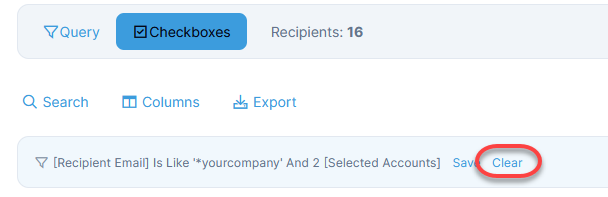
- All checked and unchecked email addresses will appear in the grid.
View Only the Selected Recipients
- After selecting recipients by checking or unchecking the boxes, click Search above the list of email addresses.
- On the Search Recipients window under the Search tab, click Yes at the bottom for the option Show Checked Only. Only the selected recipients will be displayed, as indicated by the checked boxes.

Remove Search Criteria
To clear the search, click Clear located next to the search criteria above the email address list.
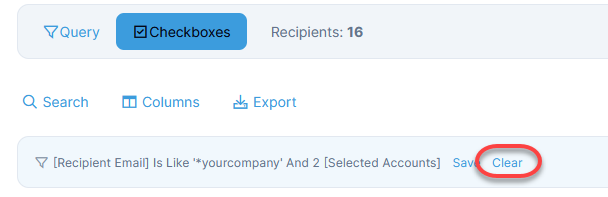
Save Search Criteria Without Completing the E-mail
To save your search results without completing and scheduling the email, click Save E-mail at the bottom of the window.

Use The Same Recipient List for Another E-mail
You have two options for using the same recipient list for other emails:
1) You can save a recipient list for future emails by using a Distribution List or 2) you can Copy the email and create a new message. The search criteria will be saved in the copied email.