Query Method for Selecting Recipients
In the Query method, all recipients shown in the grid will receive the email. Use the search function to filter recipients as needed. You can search by field, by account, or you can perform an advanced search. To perform a more specific search using AND, OR, CONTAINS or other logic use Advanced Search.
You can only create and select Distribution Lists using the Checkboxes method.
With the Query method, will the recipient list include changes made to the contact database?
Yes. When using the Query method, the search results will automatically include any changes made in the database prior to sending. If recurring emails have been scheduled, Quadra will check the recipient list against the database before each email is sent.
Use the Same Recipient List for Another E-mail
Access the Query Method
Under the Recipients tab in E-Mail Builder, click Query next to the recipient number. Note that if no search has been run, the total number of available email addresses will be shown next to Recipients.
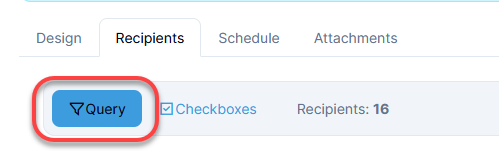
Select All Recipients
To select all recipients, any search that is in effect must be removed. To clear a search, click Clear next to the search details above the grid.
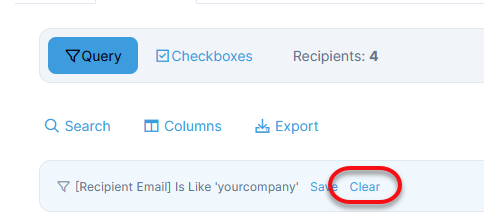
Search by Field
- Under the Recipients tab in E-Mail Builder, click Search above the list of email addresses.

- In the Search Recipients window under Search, a list of fields will appear. Type a word in any of the fields and click Search. Recipients that contain all or part of the search terms will be displayed.

Search by Account
- Under the Recipients tab in E-Mail Builder, click Search above the list of email addresses.

- In the Search Recipients window, click the Select Accounts tab.
- Use the checkboxes to select accounts.
- Click Search. Recipients from the specific accounts will be displayed.

Use Advanced Search
- Under the Recipients tab in E-Mail Builder, click Search above the list of email addresses.

- In the Search Recipients window, click the Advanced Search tab.
- Enter in search criteria:
- Select a field.
- Select a Boolean operator. Options include equal, contains, greater, less, begins with, and others.
- Type in the search criteria.
- Click Search. The list of emails that meet the criteria will be displayed.

- To refine your search further using Add rule, Add group, and selecting And or Or, read more about using the Advanced Search function.
Remove Search Criteria
To clear the search, click Clear located next to the search criteria above the email address list.
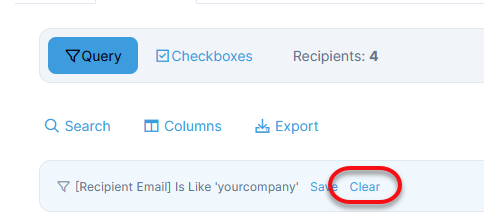
Save Search Criteria
To save your search results without completing and scheduling the email, click Save E-mail at the bottom of the interface.

Use the Same Recipient List for Another E-mail
To reuse a recipient list for a different email message, Copy the email and create a new message. The search criteria will be saved in the copied email.