Run Background Check for a New Driver
Before running a background check, make sure you have a credentialed account with Checkr and selected appropriate background check packages to match the Authorization types.
Add New Driver
-
Open the Drivers module of the account you plan to edit.
- Click Add Driver.

- Under Driver not found? select Add New Driver.
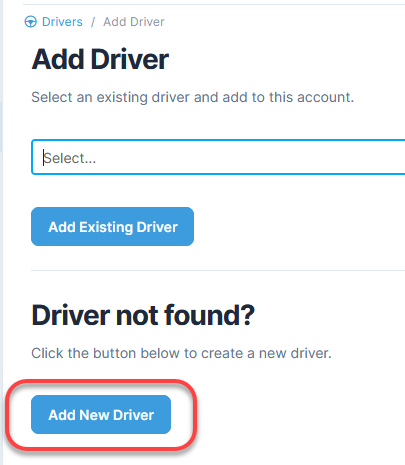
- Fill out the information for each of the tabs. You also have the option to view sections as expanding groups.
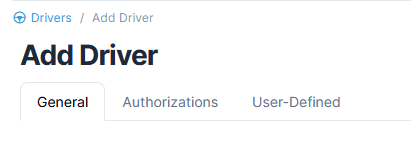
Once you have filled out the required fields, you can save all changes at once by selecting Add Driver.

There are two modes available to view sections when adding, editing, or viewing details: Tabs and Expanding Groups. Tabs are shown by default. Read more about viewing sections.
Add General Information
- Select or confirm the Account.
- Type in a Name, including first, middle initial, last, and suffix.
- Type in the Effective Date.
- Type in the Email address.
- Select More Settings to fill in additional information, as needed.
- Type in the fields for Address, Address 2, and Address 3.
- Type in the Zip.
- Click Get City, State to auto-fill the city and state fields based on the zip code.
- Type in the driver's Date of Birth.
- Type in the Driver's License State and Number.
- Type in the driver's Social Security Number.
- Select a Driver Status.
- Continue to the next tab or group.

Add Authorization Information
- Select Add Authorization.
- Select authorization type from the drop-down menu. The check mark next to an authorization type indicates that the selection will trigger a background check.
Type or select Effective and Expiration Dates.
The background check status will change to Order Background Check. - Continue to the next tab or group if you have user-defined fields. If not, select Add Driver.
Selecting an authorization and clicking Add Driver will trigger the background check by sending an invitation to the driver. The email contains a link and instructions for the Drive on how to proceed.

In the Authorization Type section, note that the Expiration Date will default to the date determined by the number of days required for re-authorization as defined in the Administration module. Read more about managing Authorizations in the Administration module.
Add Work Location to Driver Information
A work location is required for the background check to run. Work location may be specified for a driver by entering a zip selecting Get city, state. If a zip code is not provided for a driver, the system will use the city and state on the driver’s Quadra account record.

Background Check Statuses
Read more about the different background check statuses.
Need to manage authorizations for a driver?
Read more about managing Authorizations in the Administration module.