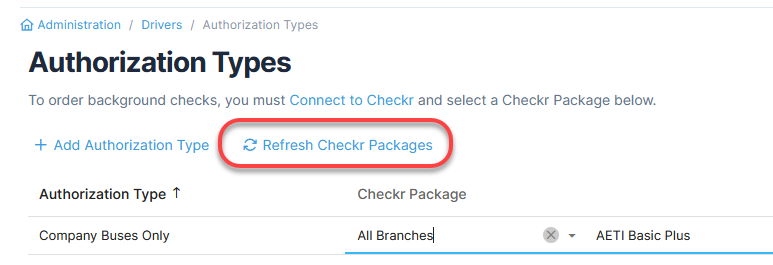Authorization Types
Authorization Types generally describe the different types of vehicles or passengers that drivers are authorized for. As an example, a driver may be authorized to drive a bus but not a school bus. Authorization Types help limit the kinds of driving activities a driver can perform for a specific amount of time.
Assign Background Check Packages to Authorization Types
Access Authorization Types
-
From Quadra, access Administration.
- On the left hand menu, go to Drivers and click Authorization Types.
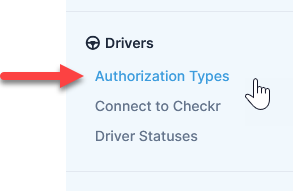
Add an Authorization Type
- Open Authorization Types from Administration.
- On the main Authorization Types page, click Add Authorization Type.

- Fill out the Authorization Type form:
- Type in an Authorization Type.
- Select a Checkr Package, if performing background checks.
- Type in a number for the Re-Authorization Number of Days, which is the number of days that will pass before the driver's authorization expires.
- Click the Save icon under the action menu.

Edit an Authorization Type
- Open Authorization Types from Administration.
- Select an Authorization Type from the list and select the Edit icon under the action menu.

- Edit the fields as needed.
- Click the Save icon under the action menu.
Delete an Authorization Type
- Open Authorization Types from Administration.
- Select an Authorization Type from the list and click the Delete icon.
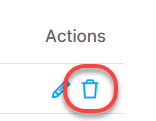
- In the confirmation box asking if you are sure you want to delete this authorization type, click OK.
Assign Background Check Packages to Authorization Types
Read more about running background checks for drivers.
- Open Authorization Types from Administration.
- Select an Authorization Type from the list and click the Edit icon.
- Select a Checkr Package and Tier from the drop-down menu.
- Click the Save icon.
The selected type will appear in the grid on the main Authorization Type page.
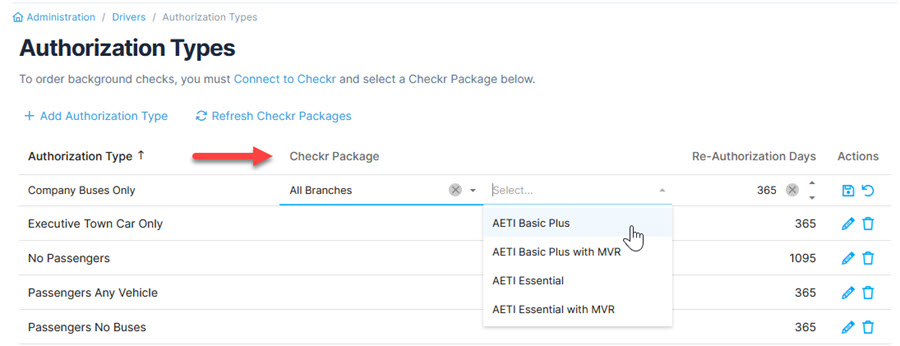
When assigning selections, note that the Tier is only available when the account hierarchy is defined on Checkr's site.
Refresh Checkr Packages
If you have made changes to the account hierarchy or available background check packages on Checkr, be sure to select this button before running checks.
This action will refresh the options available in the Tier and Checkr Package drop-down menus in the Authorization Types grid.