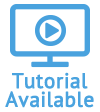Generate Auto ID Card
The ID Card action allows you to generate auto identification cards and share them electronically.
In order to create auto ID cards, your company must have an active Business Auto master policy. The ID card will pull information from the master policy. Read more about creating master policies.
Email or Fax an Auto ID Card From the Module
View, Print, Email, or Fax an ID Card Using the Report Viewer
Email or Fax an Auto ID Card From the Module
-
Open the Vehicles module of the account you plan to edit.
- Find the vehicle within the list. Under the action menu, click ID Card.

- Select either Email id card or Fax id card.

- Provide the email address or fax number in the appropriate field, which will appear once you make a selection.
- Click Generate ID Card.
- You will receive a confirmation message indicating the ID card was sent. Return to the home page using the breadcrumb at the top.
When selecting a delivery method, the values for email and fax will default to those of the registered owner.
View, Print, Email, or Fax an ID Card Using the Report Viewer
- After selecting ID Card from the action menu (see above), select the option for View on screen / print to printer.

- Click Generate ID Card.
- The ID card will appear in the Report Viewer. From here, click either Print Report or Share Report.

If you click Print Report
-
The print window will appear where you can select options for printing.
If you click Share Report
-
Select a Delivery Method on the Share Vehicle ID Card page. Fill in the relevant information (email address or fax number).
-
Select a Report Format.
-
Include a Note if needed.
-
Click Share.

When using the Share Report function from the Report Viewer, the values for email and fax will default to the those specified in the account contact details, but only if this option is selected under the Reports Settings within the Preferences.