Table of Contents
Create Conditional Questions
Conditional questions allow respondents to see certain questions based on their answers to previous questions. Using the Logic feature, you can create a custom path through the survey.
Logic works with Single choice, Multi-choice, Text, and Essay questions.
View the Conditional Question Map (opens an external link to a MS Word document).
Example of a question using logic:
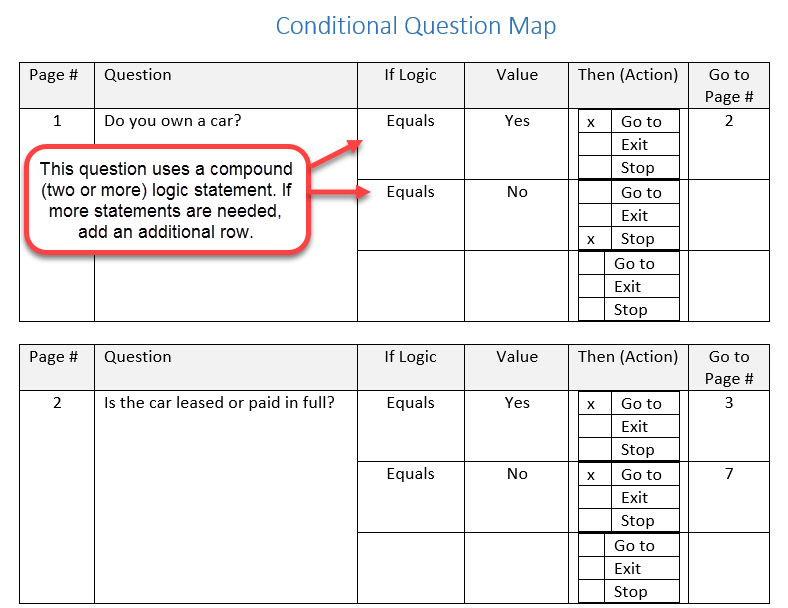
Create a Conditional Question
- Access the Add Survey or Edit Survey page.
- Add a question: Single choice, Multi-choice, Text, or Essay.
- Click Add Logic.

- Under If, select a logic option.

- Type the value that completes the rule.
- Select a Then statement:
- Go to - Go to another page in the survey
- Exit - Exit the survey and type a comment to the user.
- Stop - Stop the survey and type a comment to the user.
- Select Add Survey or Save Survey.
When using Go To for the Then statement, note that the logic references pages. To direct a respondent to a specific question, put the question on a separate page so it can be selected from the drop-down menu.