Table of Contents
Build an E-mail to Send Invoices or Reports - Access from Allocations Module
Recipients will only be visible once invoices have been created for the first date in the Allocation Schedule.
- After setting up an allocation through the Allocations module, access the Allocation Schedule.
- At the top menu, select Build E-mail.

- Select the report to be sent on the Select Schedule Type window. You will be able to see how many dates are in the schedule for each type. Also, a notification will be shown if there is already an email created.

- Select Build E-mail.
- E-Mail Builder will open in the Administration module. A notification will be shown explaining that the recipients have been added according to the particular allocation schedule selected. Recipients cannot be changed unless the allocation is removed on the email's Schedule tab.

- Proceed through the steps in the Design tab.
- Proceed to the Recipients tab. As mentioned above, recipients have been added according to the particular allocation schedule selected.

- Proceed to the Schedule tab. You will see that the Schedule Type and Allocation Schedule have been selected. The quantity of dates in the schedule is indicated by the number to the right of the allocation name.

- Select View Schedule Dates to view a list of the dates. Close the window to return to E-Mail Builder.
- Proceed to the Attachments tab.
- Select Attach Quadra Report.

- Select a Report Format and a Report.
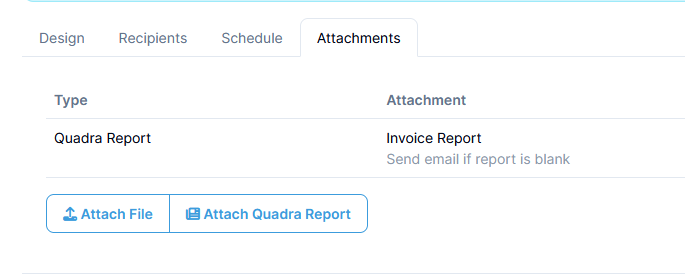
- Select Current Month for Select Month and Year
- Select Attach Quadra Report.
- Click Complete & Schedule if you are ready to queue your emails. All emails containing invoices or reports according to this allocation schedule will be prepared and sent. They will be sent approximately 30 minutes following the creation of either the invoices or reports, whichever was specified.