Table of Contents
Add New Driver
Add New Driver
-
Open the Drivers module of the account you plan to edit.
- Click Add Driver.

- Under Driver not found? select Add New Driver.
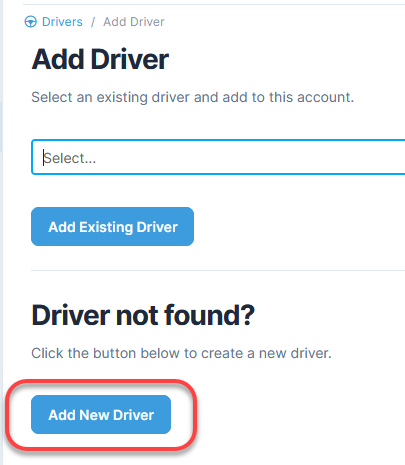
- Fill out the information for each of the tabs. You also have the option to view sections as expanding groups.
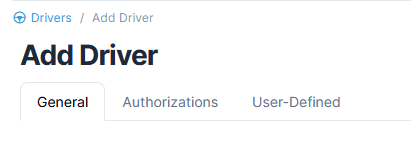
Once you have filled out the required fields, you can save all changes at once by selecting Add Driver.
There are two modes available to view sections when adding, editing, or viewing details: Tabs and Expanding Groups. Tabs are shown by default. Read more about viewing sections.
Add General Information
- Select or confirm the Account.
- Type in a Name, including first, middle initial, last, and suffix.
- Type in the Effective Date.
- Type in the Email address.
- Select More Settings to fill in additional information, as needed.
- Type in the fields for Address, Address 2, and Address 3.
- Type in the Zip.
- Click Get City, State to auto-fill the city and state fields based on the zip code.
- Type in the driver's Date of Birth.
- Type in the Driver's License State and Number.
- Type in the driver's Social Security Number.
- Select a Driver Status.
- Continue to the next section.

Add Authorization Information
- Select Add Authorization.
- Select authorization type from the drop-down menu and type or select Effective and Expiration Dates.
- To add more than one authorization type, click Add Authorization above the Authorization table. Then select the authorization type from the drop-down menu. Select additional Effective and Expiration Dates. Read more about managing multiple Authorizations in the Drivers module.
- Continue to the next section if you have User-Defined fields. If not, select Add Driver.

Add User-Defined Information
- Make selections according to the user-defined fields specific to your company.
- Select Add Driver.
In the Authorization Type section, note that the Expiration Date will default to the date determined by the number of days required for re-authorization as defined in the Administration module. Read more about managing Authorizations in the Administration module.
Need to manage multiple authorizations for a driver?
Read more about managing multiple Authorizations in the Drivers module.