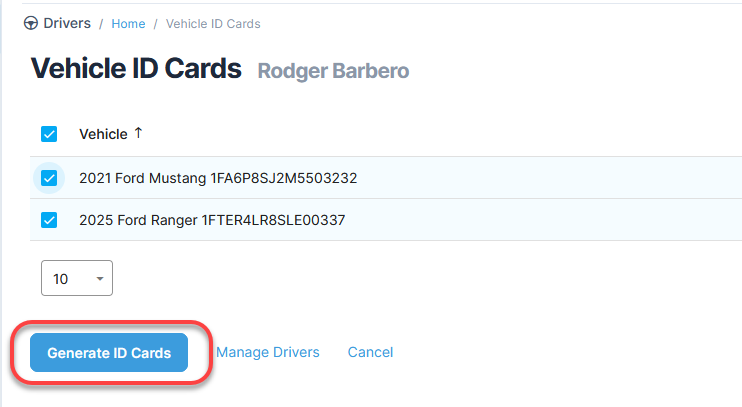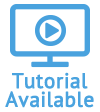Generate Auto ID Cards for Drivers from the Vehicles Module
You can generate auto ID cards listing the driver as the insured that can be shared electronically. This feature is also used for creating cards for multiple drivers that have been assigned to a single vehicle.
To create ID cards that list the driver as the insured, you will first need to turn on the Driver to Vehicle Linking feature in Administration and ensure the vehicle has at least one driver assigned.
-
Open the Vehicles module of the account you plan to edit.
- Select a vehicle from the list. Under the action menu, click ID Cards.

- Select the drivers for which you need ID cards using the check boxes.
- Click Generate ID Cards.

- The ID cards will appear in the Report Viewer. From here, click either Print Report or Share Report.

If you click Print Report
-
The print window will appear where you can select options for printing.
If you click Share Report
-
Select a Delivery Method on the Share Vehicle Driver Id Cards Report page. Fill in the relevant information (email address or fax number).
-
select a Report Format.
-
Include a Note if needed.
-
Click Share.
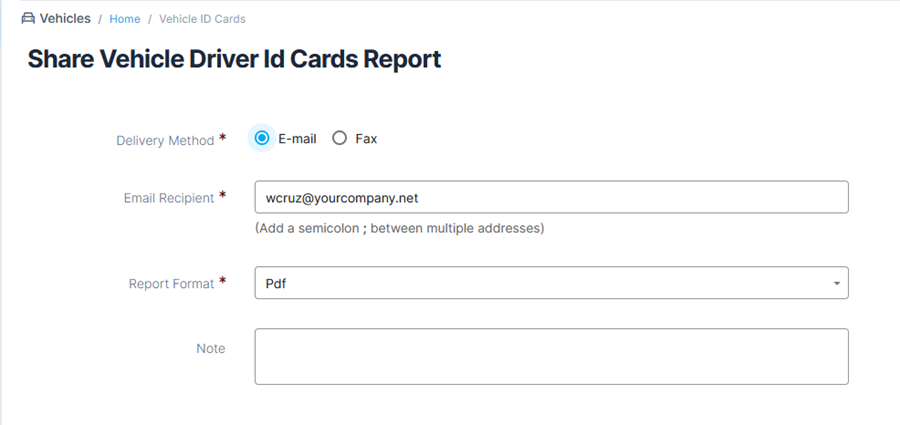
When using the Share Report function from the Report Viewer, the values for email and fax will default to the those specified in the account contact details, but only if this option is selected under the Reports Settings within the Preferences.
It is also possible to generate driver ID cards from the Vehicle Drivers page. The Generate ID Cards link below the list will redirect you to the Vehicle ID Cards page.