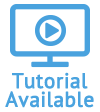Receive Payment
Receive a Payment
-
Open the Accounts Receivable module of your selected account.
- Click Receive Payment above the grid.

- Fill out the information for each of the tabs.
- Once you have filled out the required fields, you can save all changes by selecting Receive Payment.
Add General Information
- Confirm the Account.
- Select a Fund.
- Type an Amount.
- Type or select a Date.
- Select a Payment Type.
- Type the Check Number, if you have selected Check as the payment type.
- Type a Memo.
- Continue to the next section.

Add Apply Details
- Under the Apply section, select the invoices you would like to apply the payment against and type the amount for each. If you select the Apply Row Balance Amount icon, indicated by the dollar bill, the balance amount will fill in automatically according to the rules you have established in the Client Settings.

- Click Receive Payment.
- In the confirmation box asking if you are sure you want to apply the specified amounts, click Confirm.
You can receive a payment without applying it to any invoices. If you only fill out the General tab, an alert will appear above the main grid specifying the amount of available credit for an account. Credits will be applied where there are debits daily after business hours.
Note that this option is only available if you have selected Yes for the option Automatically Apply Unapplied Credit under the A/R section of the Client Settings.
The available invoices that appear on the Apply tab can be limited to those in the fund specified in the General tab or can include invoices from other funds. Invoices from other funds will be available only if Yes is selected for the option Outstanding Invoices Retrieve All Funds under the A/R section of the Client Settings.
Multiple Quadra settings determine the order of invoices a payment will be applied against. The order will follow the Outstanding Invoices Date Sort Order under the A/R section of the Client Settings first. Secondly, invoices will follow the fund sort order determined in the A/R Administration section. Lastly, invoices will follow the bill type sort order, also in the A/R Administration section.