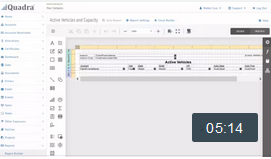A New Interface for Report Design
Published on July 21, 2023
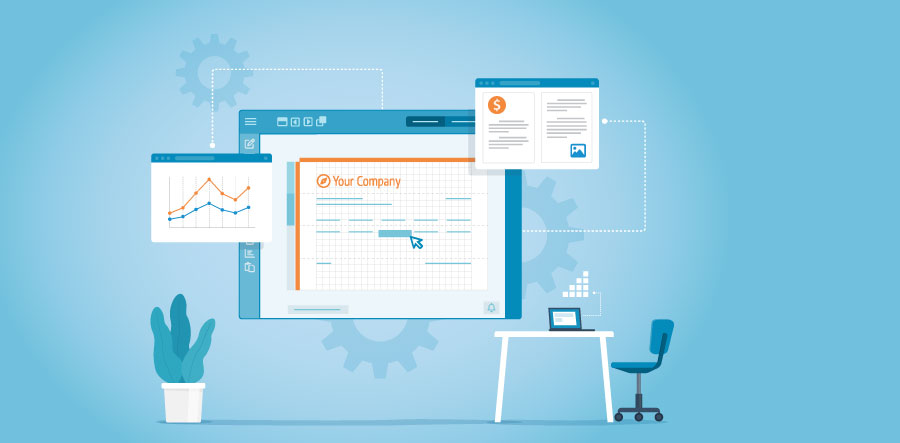
We are pleased to announce Quadra® 9.0, which features a new tool, Report Builder, that allows users to easily edit or create reports through an intuitive interface. The development of this tool came about after numerous clients expressed a need for greater flexibility in how data is presented on reports, particularly for invoices. As an example, invoices can include different headers, images, or coupon information depending on the account or fund.
Report Builder is comprised of DevExpress controls, which are widely used for report design and data visualization. A drag-and-drop interface lets users easily arrange a variety of elements, such as text, graphics, and data-bound fields. With this streamlined interface, users can edit reports without relying heavily on development support. Each report has a name, description, and privacy setting that can be adjusted to limit access to other users.
Overview of Report Builder
Report Builder, found in the Administration module, consists of a main Design Surface, which holds all the elements, surrounded by various tools that can be used to edit the elements as well as adjust properties, expressions, data-bound fields, and field relationships.
1) The Design Surface is where report elements are placed; 2) Click and drag elements from the Toolbox onto the Design Surface; 3) From the Main Toolbar, access various controls including cut, copy, or undo; 4) Elements are the various fields, labels, or images that appear on the report; 5) These options provide access to Properties, Expressions, the Field List, and Report Explorer. Opening these panels allows you to specify characteristics of the elements and edit relationships between data-bound fields.
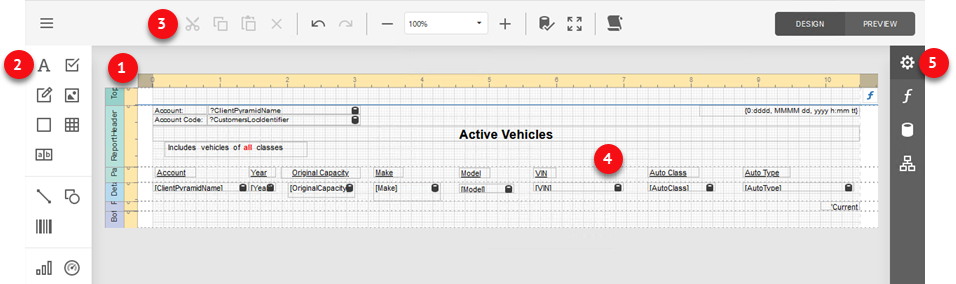
Copy and Edit an Existing Report
Quadra offers a number of standard reports providing data on exposure assets, A/R activity, allocation charges, user details, and more. Many of these reports can be copied and edited in Report Builder if elements need to be added, removed, or rearranged. From the main Report Builder page, select ‘Copy Report’ to begin the process.
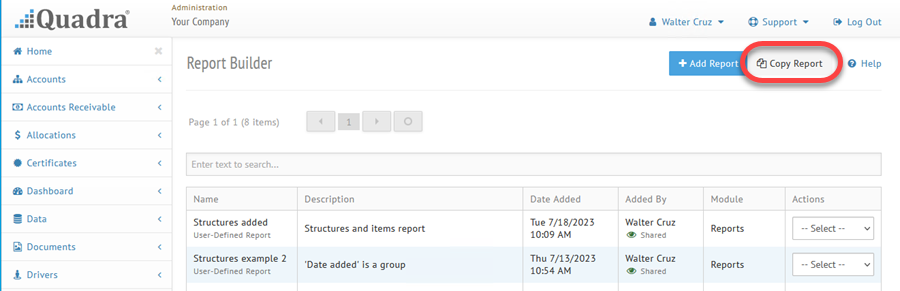
Use the Rich Text tool, available from the Toolbox, to adjust formatting of text fields:
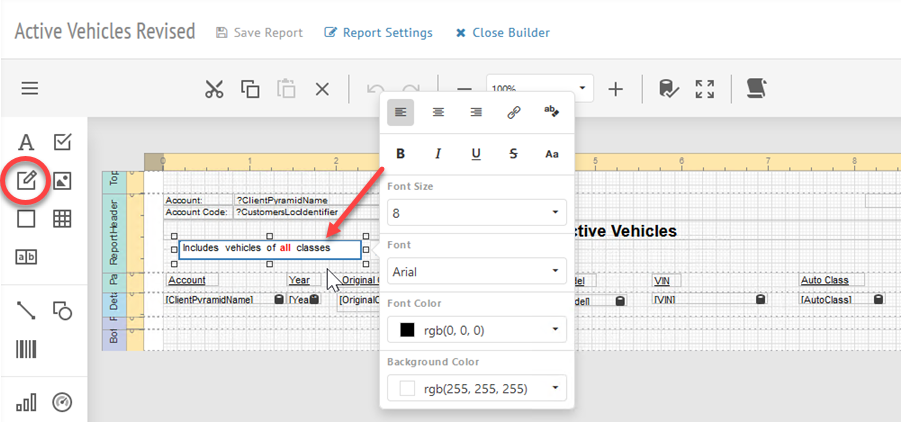
Data-bound fields can be added by first clicking on the Field List icon, selecting the desired field, and dragging it to the Design Surface:
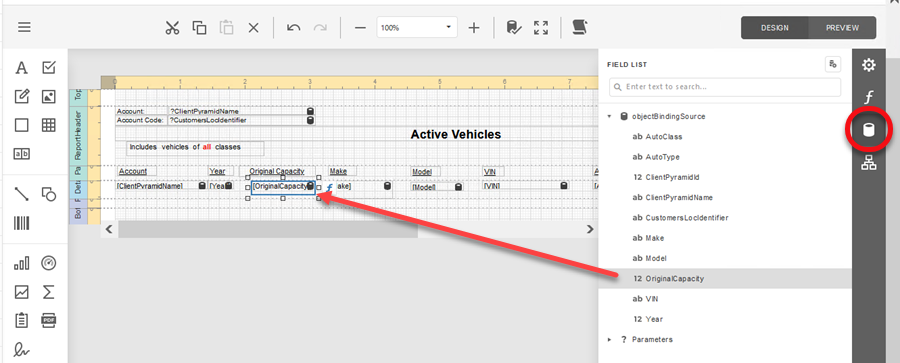
Add a Report
Report Builder also provides a wizard for creating a new report. The steps involve selecting the predefined queries or custom queries, configuring master-detail relationships, selecting which fields will appear on the report, and adjusting the page layout. The end-user guide to DevExpress Reports provides more details on the various controls available to create an effective report. Since adding a report is more complex than editing an existing report, we recommend that new reports be created by team members experienced in database design and queries.
In this step of the Report Wizard, select the predefined queries (tables, views, or stored procedures) or custom queries, configure master-detail relationships, and add parameters if needed:
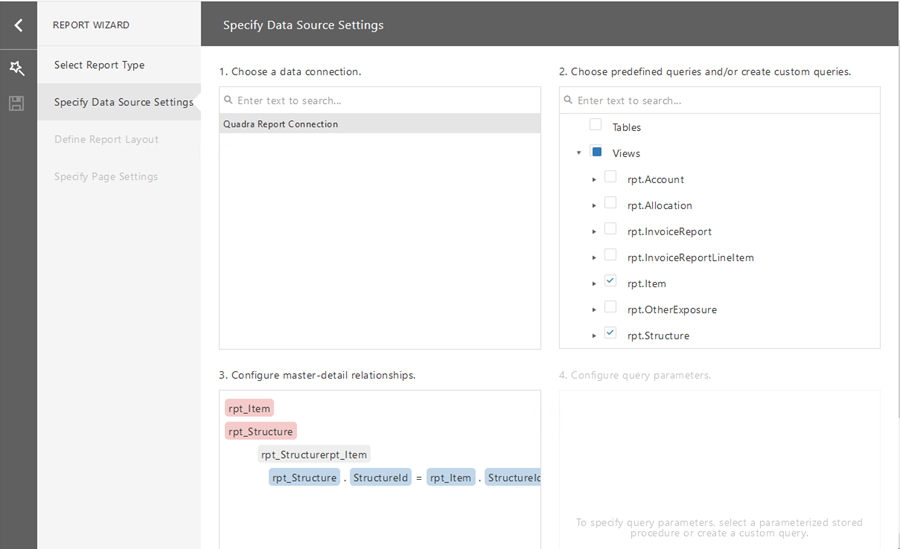
Once a report has been created, it can be accessed from the Reports Module. We are excited to introduce Report Builder as it enhances data visualization and empowers Quadra users to create and manage reports effectively.
View the tutorial for an overview of the report editing process:
Stay tuned for more updates to be announced in the coming weeks from AETI®!