User Provisioning
Users that have never accessed Quadra before will have an account created on their behalf when they successfully log in to the client's IdP. These users are known as provisioned users.
In this section, you can enable or disable user provisioning, and also select the account, roles, and login modules for the provisioned users.
Enable or Disable User Provisioning
Edit User Provisioning Settings
Enable or Disable User Provisioning
- Access the Identity Provider information from Administration.
- On the main Identity Provider page, go to the User Provisioning section.
- Under Provisioning Enabled, select either Yes or No.
If you select YES: A user account will be provisioned for anyone who successfully logs into the client's IdP and accesses the Quadra site. When accessing Quadra for the first time, the user will see a Welcome Message. The user will be given roles and will have access to accounts as determined in the Provisioning Settings section.
If you select NO: Users that successfully log into the client's IdP and then access the Quadra site will be given a status of Pending until their company's account manager completes the setup. Users will see an 'Almost There' message informing them that a notification as been sent to the account manager.
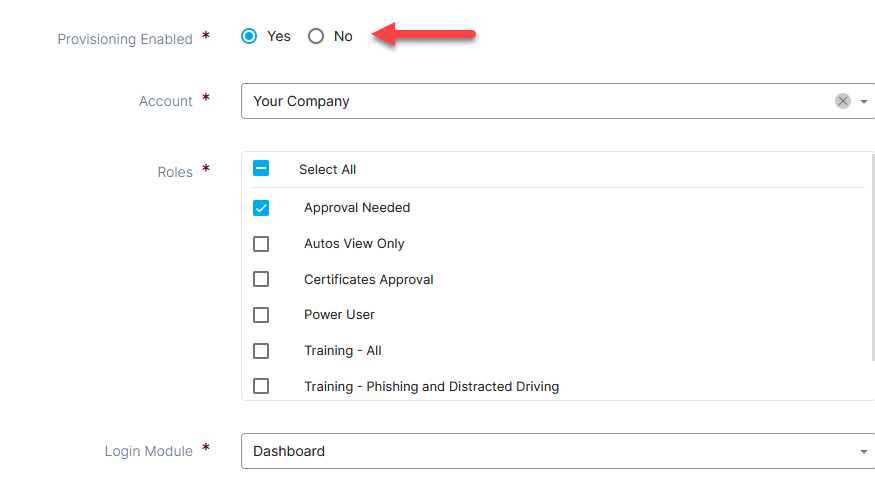
Edit User Provisioning Settings
- Access the Identity Provider information from Administration.
- On the main Identity Provider page, go to the User Provisioning section and fill out the form:
- Select an Account.
- Select Roles.
- Select a Login Module, which is the module they will see upon logging in.
- Click Save.