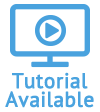Table of Contents
Perform Batch Removals
A Date Dropped field is available for each of the asset templates: Vehicles, Structures, Items, and Other Exposures. This field can be used to perform batch removals of data.
If you include a date in this field in the import file, the assets will be removed. A record for each removed asset will be stored in Quadra as having been dropped on the imported date.
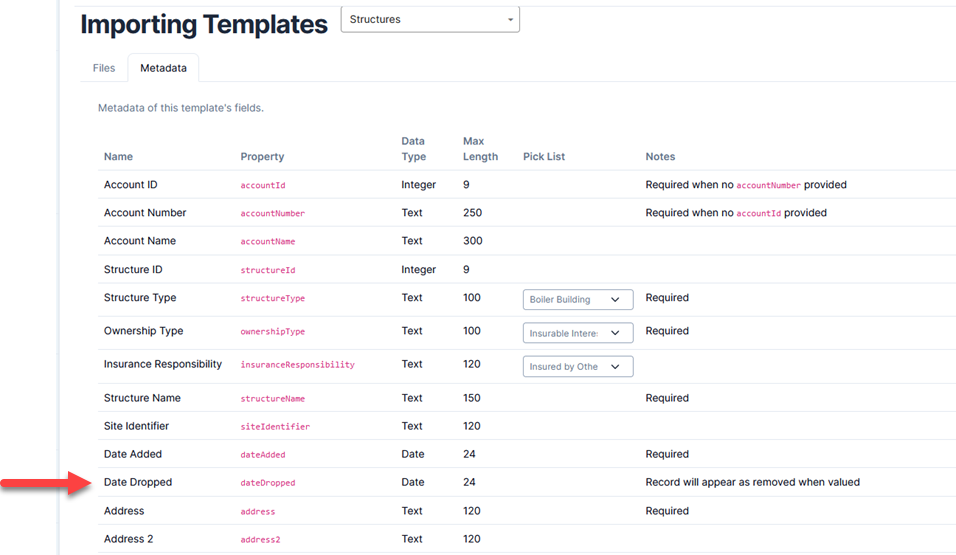
Perform Batch Removal
- After beginning the import process and uploading your file, proceed to step 2, Choose Options.
- For Add new assets, select No.
- For Edit existing assets, select Yes.
- Make a selection for Select existing asset identifier columns. In most cases this would be a number ID.
- For the option If asset not found using selected identifier columns, select Error.

- Proceed to step 3, Validate Data, and continue the import.
- Once imported, the assets will be dropped. You can view dropped assets by using the Search function within the module and selecting the Include Removed checkbox.