Table of Contents
Add Policy
-
Open the Certificate Policies module of the account you plan to edit.
- Click Add Certificate Policy.

- Fill out the fields on the Add Policy page:
- Select an Account.
- Select a Producer.
- Type a Policy Name.
- Type a Policy Description if needed.
- Click the Active check box if you want this policy to be available for creating certificates of insurance.
- Select a Renewal Delivery Method: Email, Fax, or Print.
- Type the contact number or email address for the Renewal Recipient.
- Include Underwriter Email Addresses if needed.
- Select an ACORD Form.
- Fill out the remaining sections. The ACORD form you selected will determine which other sections require data, but all ACORD forms will include:
- The names and NAIC numbers of insurance companies providing coverage. Different companies can provide different types of coverage and will be identified by letters A, B, C, etc.
- The specific types of coverage included and limits.
- The effective dates of coverage.
- Click Add Policy.

Adding a New Auto Policy With an ACORD 25 Form?
Note that the ACORD 25 form has a COI Policy checkbox in the Automotive Liability Section. Please check this box to designate this as an auto policy.
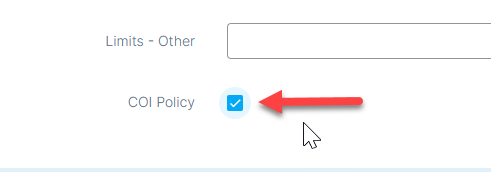
The Default COI Policy can be selected under Client Settings within the Administration module.
To View, Print, or Send a Certificate Policy
See the help section: View Template.