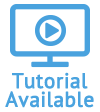Table of Contents
Regenerate Asset Changes
You can re-run an allocation, asset changes, or invoices for a particular schedule date in order to create new amounts. This is helpful if you edited the allocation after starting it and need to calculate amounts based on the edits.
You will only be able to regenerate asset changes for schedule dates with the status of Finished.
First Method:
-
Open the Allocation Schedule.
- Select a schedule date. Under the action menu, click Regenerate Asset Changes.

- Click OK in the confirmation box asking if you are sure you want to regenerate asset changes.
- You will see a Success! message at the top once the regeneration is completed.
- Return to the main allocations page by clicking on the link in the breadcrumb at the top left.
Second Method:
-
Open the Allocation Schedule.
- Select a schedule date. Under the action menu, click View Asset Changes.

- From the Asset Changes page, select More, and click Regenerate Asset Changes.

- Click OK in the confirmation box asking if you are sure you want to regenerate asset changes.
- You will see a Success! message at the top once the regeneration is completed.
- Return to the main allocations page by clicking on the link in the breadcrumb at the top left.