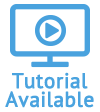Table of Contents
User Managers
The concept of a User Manager streamlines the process of giving key management permissions to specific Quadra users. These permissions include:
1) being able to access the Administration module and
2) being able to add new users.
A User Manager is a role that includes the two above permissions at a minimum. When creating this role, you have the option of including only these two permissions or adding other permissions. Then you can simply add this role to the designated user's profile or remove it as needed.
Create a User Manager
-
From Quadra, access Administration.
- On the left hand menu, go to Users and click Roles.

- On the main Roles page, click Add Role.

- Fill out the Modules section of the Add Role form:
- Type in a Role Name. For clarity, it is recommended that you include 'User Manager' in the name.
- Confirm the Client.
- Under the Modules tab, click the check box for Administration.

- Click Permissions to move to the next section.

- Click the arrow on the Administration section to view the permissions. Click the check box for Add users.

- At the bottom, click Add Role. The new role will appear on the list on the main Roles page.
- Assign this role to the designated user. Read more about assigning roles to users.
The sections titled 'Contacts' and 'Core' will appear in the Permissions section regardless of which modules are selected, since they contain functions that are found across modules.
See Tutorial: Access User Managers Reports