Table of Contents
View and Edit Support Issue Details
Edit a Comment or View History of Edits
Access Issue Details
- Open Support Issues from Your Account.
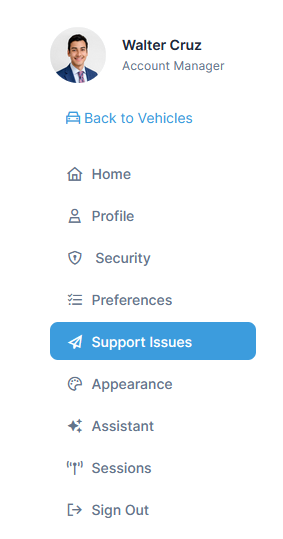
- From the Support Issues page, find the issue in the list. Under the action menu, select View Details.
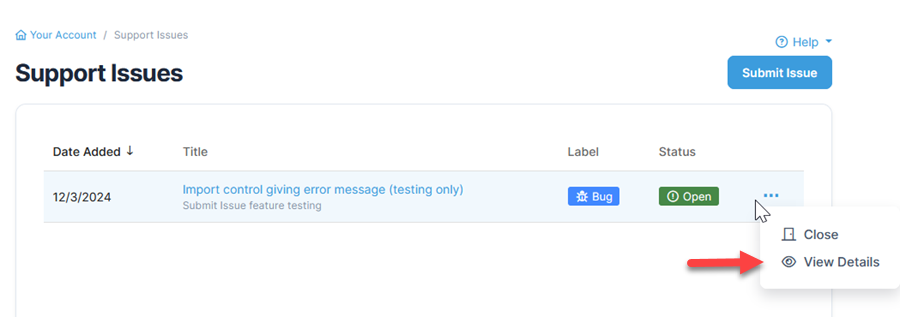
On the issue details page, both the user and development team will have the option to add or edit comments, or edit the title or label. Changes made to the issue or the status will be noted in the thread.
Add a Comment
On the issue details page, type a comment into a comment box and click Add Comment.
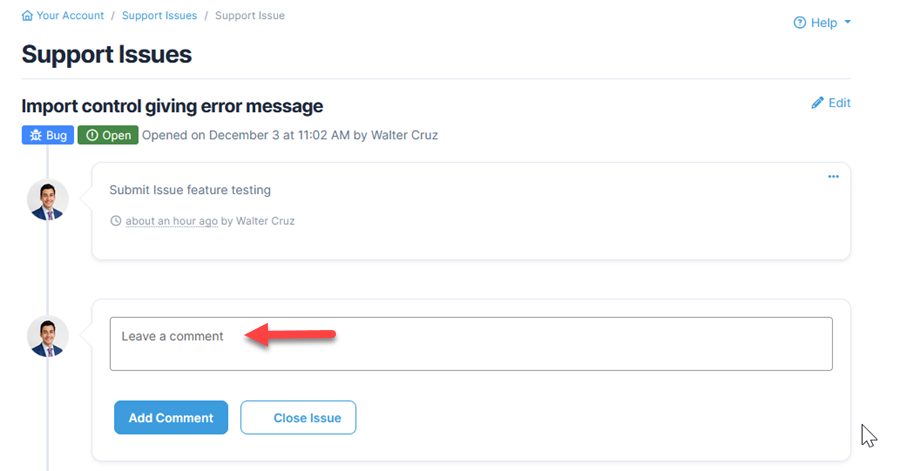
Edit a Comment or View History of Edits
To edit a comment on the issue details page, click the ellipses in a comment box and click Edit. A history of comment changes will be recorded.
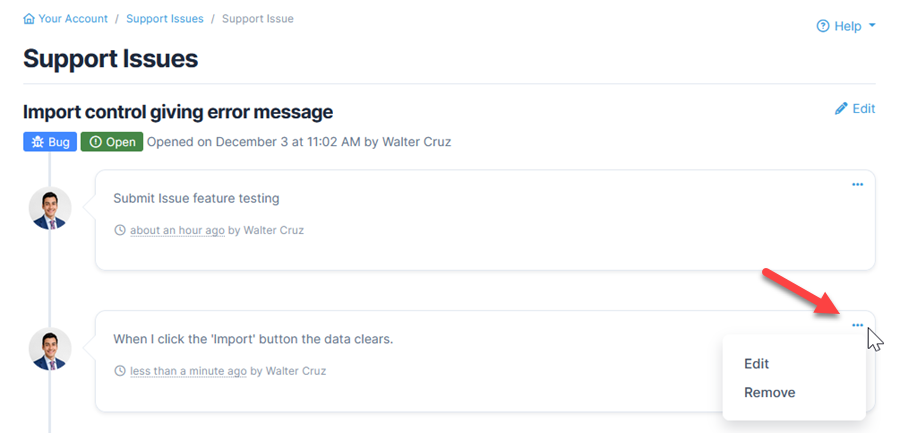
Return to Support Issues
From the details page, click Support Issues in the breadcrumb or in the left menu to return to the issues grid.
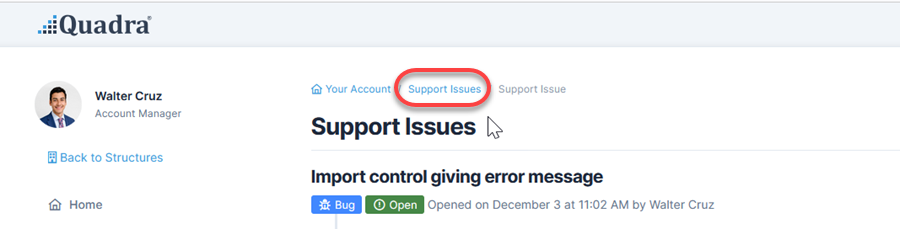
If a user makes a change on the Submit Issue page, (i.e. a comment is added or edited or the status is changed), a notification email will be sent to the development team. If a member of the development team adds a comment or makes a change on the Submit Issue page, you will receive a notification email. You will be able access issues using the email link.