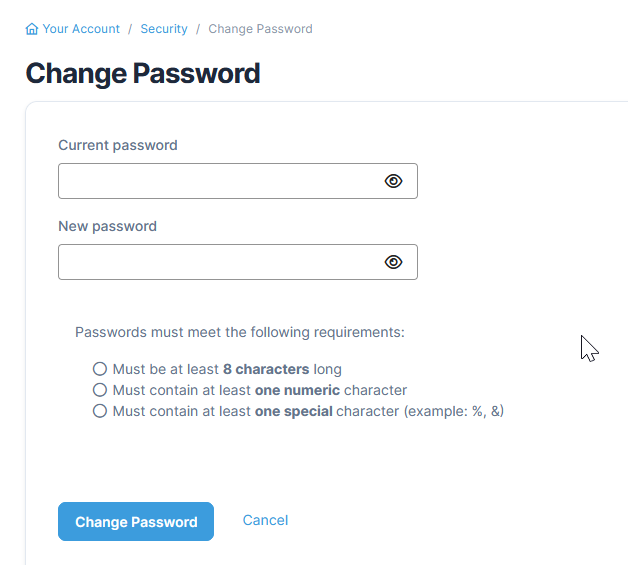Table of Contents
Password Expired
Your company has established a set of rules regarding user passwords, including the number of days until a password expires. These rules can only be edited under the Client Settings section of the Administration module.
If you see an Password Expired message, it means you will need to set a new one.
Set a New Password
- Type the Current Password. Click the eye icon at the right to unmask the password if needed.
- Type the New Password. Click the eye icon at the right to unmask the password if needed. Passwords will have to meet certain requirements which are set by your administrator. As conditions for the new password are met, green check marks will appear next to each requirement.
- Click Change Password to save the new password.