Table of Contents
View Reports
View, Print, Email, or Fax a Report Using the Report Viewer
-
Open the Reports module of the account that you plan to edit.
- There are two methods to view the report: 1) Locate the report in the list and, under the action menu, click View or 2) click on the name of the report.
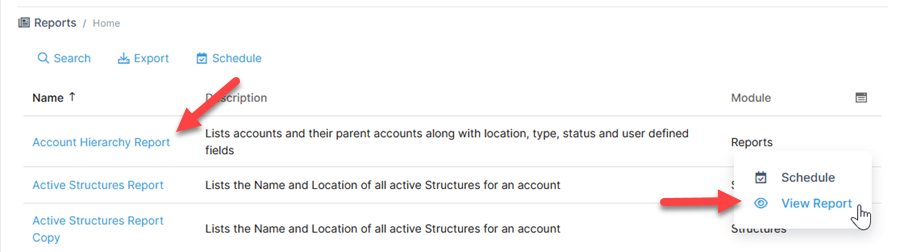
- Select the parameters if needed.
- The report will appear in the Report Viewer. From here, click either Print Report or Share Report.
Additional export options are available from the settings icon on the right.
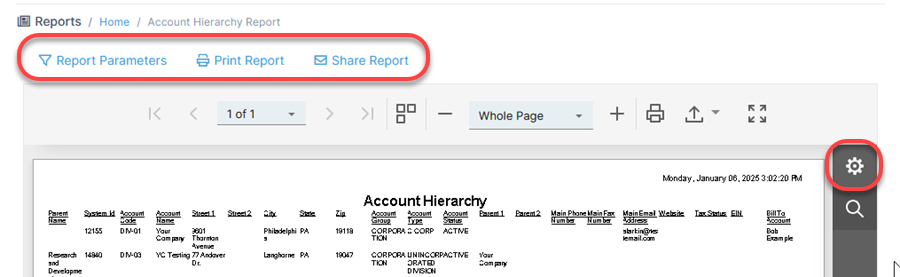
Select the parameters icon to change parameters and update the data.
To locate the report faster, use the Filter by Module feature located above the report listing.
If you click Print Report
-
The print window will appear where you can select options for printing.
If you click Share Report
-
Select a Delivery Method on the Share Report page. Fill in the relevant information (email address or fax number).
-
Select a Report Format.
-
Include a Note if needed.
-
Click Share.
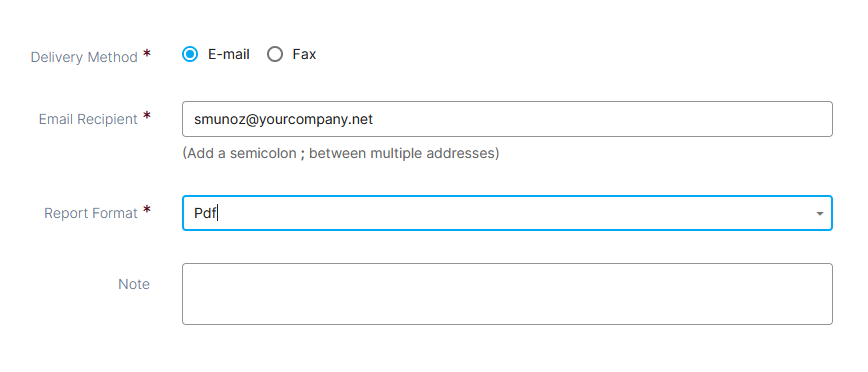
When using the Share Report function from the Report Viewer, the values for email and fax will default to the those specified in the account contact details, but only if this option is selected under the Reports Settings within the Preferences.