Table of Contents
Date Notifications
Set Date Notifications so you receive an alert whenever a particular deadline or other important date is either forthcoming or has already passed.
Access Date Notifications
-
From Quadra, access Administration.
- On the left hand menu, go to E-mail and select Date Notifications.
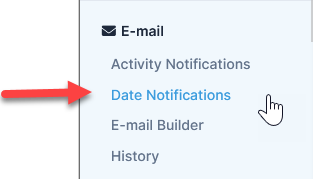
Add Date Notifications
- Open Date Notifications from Administration.
- On the main Date Notification page, click Add Date Notification.

- Fill out the Date Notifications form:
- In the When to Notify? field, select a number to designate the number of days you want to receive the notification in relation to the activity date.
- Select either Before or After to designate the timing in relation to the activity date.
- Use the down arrow to open a category of Dates.
- Use the checkboxes to select the specific dates you want to receive notifications for. If you want to select all, select Check All below.
- Enter in one or more Email Address(es) to which the notification will be sent.

- Click Save Date Notification.
Edit Date Notifications
- Open Date Notifications from Administration.
- Select a Date Notification from the list and select the Edit icon at the right.

- Edit the Date Notifications form as needed:
- Edit the number of days for the When to Notify? field.
- Select either Before or After.
- Edit the check boxes for Dates and/or edit the Email Address as needed.
- Click the Save icon at the right.
Remove Date Notifications
- Open Date Notifications from Administration.
- Select a Date Notification from the list and click the Delete icon at the right.
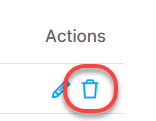
- In the confirmation box asking if you are sure you want to delete this date notification, click OK.