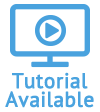Table of Contents
Activity Notifications
With Activity Notifications you can schedule an email alert to be sent whenever a particular action is taken in Quadra. You can set criteria so that only notifications for activities or assets with specific qualities will be sent.
Access Activity Notifications
-
From Quadra, access Administration.
- On the left hand menu, go to E-mail and select Activity Notifications.
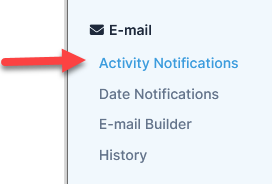
Add Activity Notifications
- Open Activity Notifications from Administration.
- On the main Activity Notification page, click Add Activity Notification.
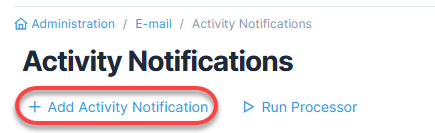
- Fill out the form for the first tab, General:
- Type a Name for the notification.
- Type one or more email addresses for Notify Email Address(es).
- Select a Module.
- Under Activity, use the checkboxes to select the actions you want to receive notifications for. If you want to select all, select Check All at the bottom.

- Proceed to the next tab, Accounts. Select which accounts the notifications will apply to. If no accounts are chosen, the notification will apply to the entire account hierarchy.
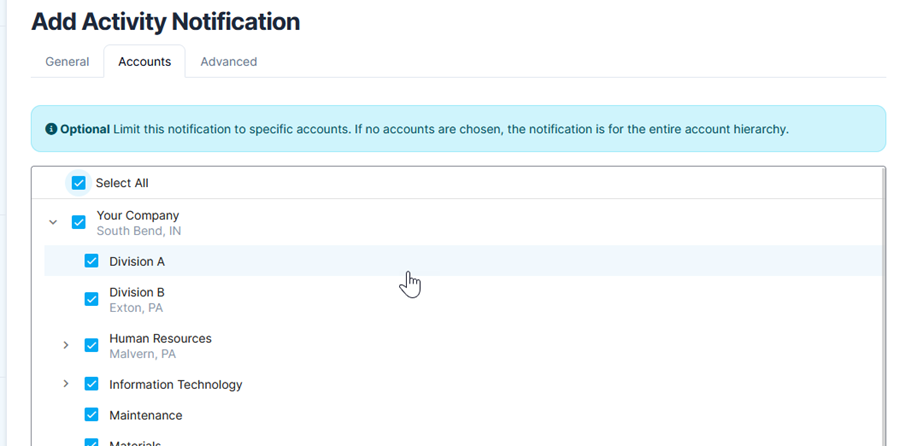
- Proceed to the last tab, Advanced. Here, you can set criteria so that you only receive notifications for activities or assets with specific qualities. Read more about using the Advanced Search function.

- Select Add Activity Notification.
Edit Activity Notifications
- Open Activity Notifications from Administration.
- Select a Activity Notification from the list and select Edit under the action menu.

- Make edits as needed on each of the tabs.
- Click Edit Activity Notification.
Remove Activity Notifications
- Open Activity Notifications from Administration.
- Select an Activity Notification from the list and click Remove under the action menu.

- In the confirmation box asking if you are sure you want to remove this activity notification, click OK.