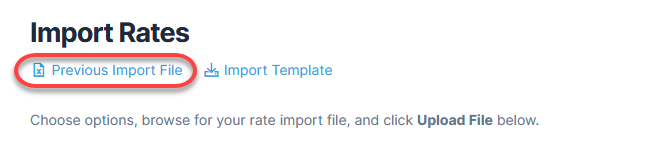Table of Contents
Import Rates for Coverages
This section provides details on importing rates for coverages in Coverages when creating or editing an allocation.
- From the Coverages tab in the Allocations module, find a coverage. Under the action menu, click Import Rates.

- On the Import Rates screen, click Import Template at the upper section of the window.
- You will see the Excel document icon at the bottom of the screen. Open the document.

- Once you have downloaded and saved a copy of the template, type in all of the rates you plan to use into the spreadsheet. Be sure to keep the rate at six decimal places.

- When your spreadsheet is ready, click Import Rates under the action menu for a coverage.
- For Existing imported rates, select Keep or Remove. This option will only appear if one or more of the rates in this coverage are from a previous import.
- For Manually entered rates, select Keep or Remove.
- Click Browse to search for your file. Be aware of the allowed file extensions and the maximum file size.

- Click Upload File to import the rates.
- Click OK in the confirmation box.
- A message will appear stating that the coverage has imported rates.
You can search previously imported rates to find specific assets and rates.
If you have previously imported rates and wish to view the file, select Previous Import File from the Import Rates page.