Table of Contents
Manage Documents - Policies
To view the list of file types supported by Quadra, visit the Supported File Types topic.
Access Documents Page to Upload File
-
Open the Certificate Policies module of the account you plan to edit.
- Under the action menu, select Documents.

Add a Document
All fields marked with an asterisk (*) require completion.
- From the Documents page, click Add Document.

- Verify the Account, Owner and Category; change information as necessary.
- Click Browse to select a file from your computer.
- Type a Description of the file.
- Click Add Document.
Quadra automatically enters the Document Name based on the filename.
View Uploaded Documents
- Open the Documents page within the Certificate Policies module.
- Find the document in the list. Click the document's icon for a quick preview.
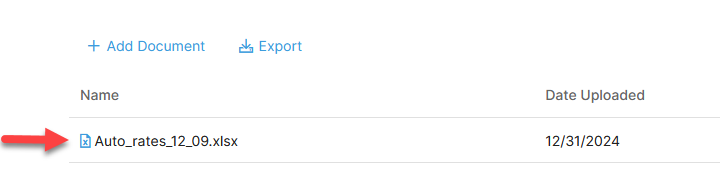
Edit Document Details
- From the Documents page, find the document that you wish to edit. Under the action menu, click Edit.

- From the Document Details page, edit the following information as necessary:
- Account
- Owner
- Category
- Document Name
- Document Description
- Click Update Document to save the changes.
Remove a Document
- From the Documents page, find the document that you wish to edit. Under the action menu, click Remove.

- Type a Remove Comment to describe the reason for removal.
- Click Remove Document.