Table of Contents
Add User-Defined Drop-down
Example of a Drop-down List:
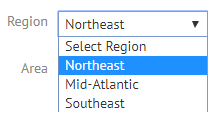
If you need to add a different type of field, read the following help pages:
Add User-Defined Drop-down
- Open User-Defined Fields from Administration.
- On the main User-Defined Fields page, click Add User-Defined Field.

- Fill out the General section:
- Type in a Field Name.
- In the Control Type menu, select Drop-down.
- In the Data Source fields, type the available options in the Text boxes.
- Under Action, click Add for each option.
- Type in a Default Value if needed.
- For Display Order select a number. If you have multiple user-defined fields on a form together, this number will determine the order in which they will appear. If all fields are given the same number, they will sort by the order in which they were added.
- For Is Required select Yes or No.

- At the top of the form, click the Module tab.
- Fill out the Module section:
- Select the Module from the drop-down list.
- Check the boxes for the Module Components in which this new field will appear.
- At the top of the form, click the Accounts tab.

- Check the boxes for the Accounts in which this new field will appear.
- Click Add Field.