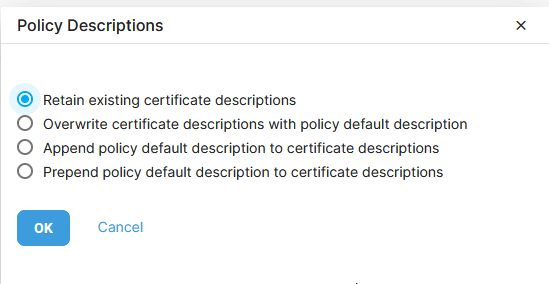Table of Contents
Renew a Batch of Certificates
To renew a batch of certificates, make sure that the preferred policies you are using for the renewals have effective dates that match the renewal date.
Renew a Batch of Certificates
-
Open the Property and Liability module of the account that you plan to edit.
- Under More, click Renew Certificates.

- On the Certificate Renewal page, type or select a Renew Date in the Search for Policies field.

- A list of policies with expiring coverages will appear in the Search Results. For each policy requiring a renewal, select a renewal policy from the Available Renewal Policies drop-down menu. If you do not see the policy you intend to use, make sure that the preferred policy has an effective date that matches the renewal date.
- Click Next.

- A set of issued certificates designated for a selected renewal policy will appear.
At this step, confirm the Policy Descriptions before proceeding.

- When you are ready to renew the certificates, click Renew Certificates.
- In the confirmation window asking if you are sure you want to renew these certificates, click OK.
- On the Certificates Renewed page, a list of policies applied to renewed certificates will appear, along with the number of certificates they affect, and the method by which the certificates will be sent to the renewal administrator.

Inserting Policy Descriptions
On the Certificate Renewal page, you have the option to combine or overwrite descriptions if needed. Descriptions refer to the 'Description of Operations/Locations/Vehicles' included on liability certificates and the 'Location/Description' included on property certificates.
Above the grid, select Policy Descriptions. Then select an option for including description text.