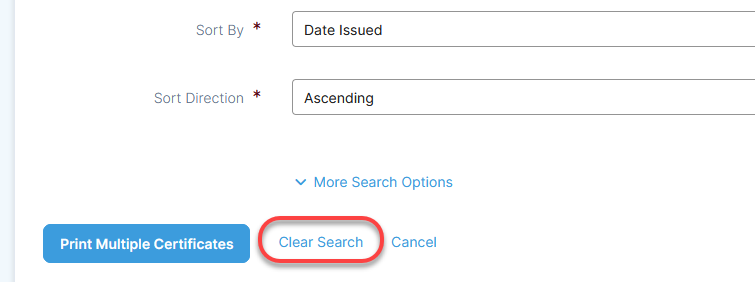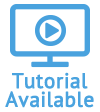Table of Contents
Print Multiple Certificates
You can print multiple documents at once rather than opening each individually. You can search for the certificates using different criteria. If you need only one document, you can use the Print Multiple Certificates for single certificates as well.
-
Open the Property and Liability module of the account that you plan to edit.
- Under More, click Print Multiple Certificates.
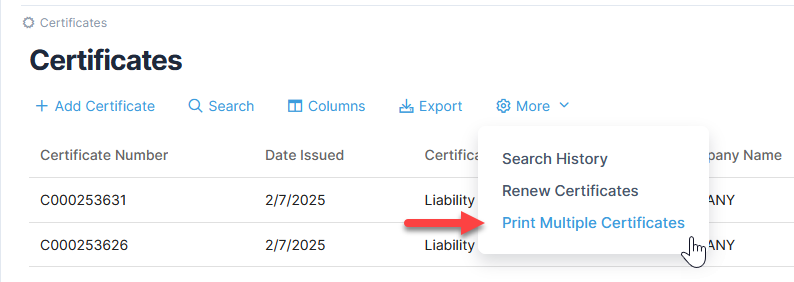
- On the Print Multiple Certificates page, choose any of the following criteria to find certificates:
- Select an Account.
- Select Yes or No for Filter Account. If you select Yes, results will be limited to the currently selected account. If you select No, results will include current account and all beneath it.
- Select a Certificate Type. Select or type the Policy Name.
- Type or select an Issued Date Range for both From and To dates to cover certificates within a certain time period.
- Click More Search Options if you need to search by any of these criteria: Certificate Number (single or multiple, comma-separated), Certificate Number Range, Certificate Holder, or Issued By User.
- If more than one criteria is selected, select the Sort By criteria.
- If using Sort By, select the Sort Direction.
- Click Print Multiple Certificates.
- On the preview page, click Print Report to print your certificates or Share Report to send by fax or email.
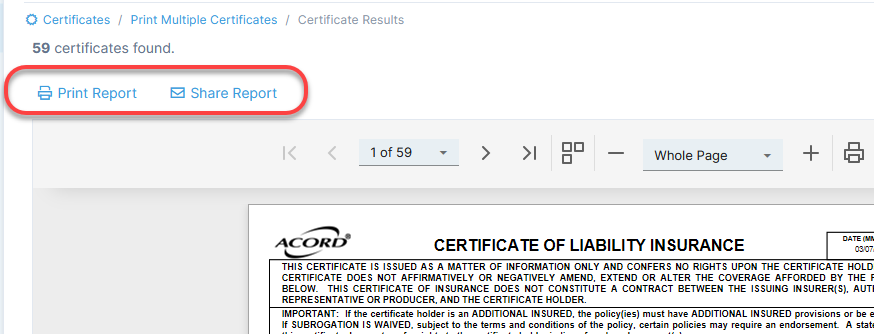
If you use search criteria to find certificates, the criteria will be saved automatically. To search using new criteria, select Clear Search before adding criteria.