Table of Contents
Resources
Resources refer to the professionals and their companies responsible for all or part of a project's completion. You can add, edit, or remove a Resource using the Administration module.
Access Resources
-
From Quadra, access Administration.
- On the left hand menu, to to Projects and select Resources.
- Select Resources.

Add a New Resource
- Open Resources from Administration.
- On the main Resources page, click Add Resource.

- Fill in the Add New Resource form:
- Select a Resource Type.
- Type in a Resource Name, which can be the name of a company or an individual.
- Select a Trade or Specialty.
- Type in the Contact Name.
- Type in the address in the Address 1, Address 2, and Address 3 fields.
- Type in the Zip, then click Lookup Zip Code. The City and State fields will fill in automatically.
- Type in the Phone Number, Fax, and Email address.
- Click Add New Resource. You will see a confirmation message stating your resource was successfully added.
Edit a Resource
- Open Resources from Administration.
- On the main Resources page, select a Resource from the list and click the Edit icon.

- Edit any of the fields as needed.
- Click the Save icon.
Delete a Resource
- Open Resources from Administration.
- On the main Resources page, select a Resource from the list and click the Delete icon under the action menu.
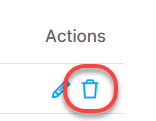
You will only be able to remove resources that have not been selected for any projects.
- In the window asking if you are sure you want to remove this resource, click OK.