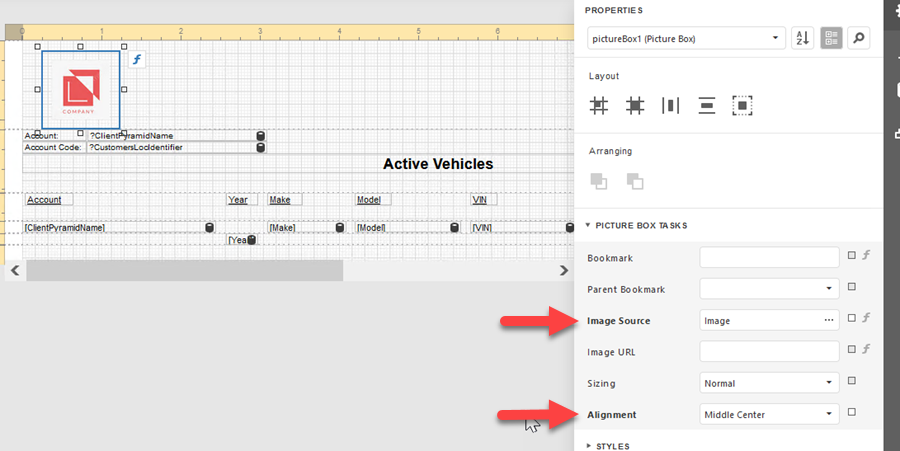Table of Contents
Add or Edit an Image
Add an Image
- Open Report Builder in Administration.
- Create or Open a report.
- Select the Picture Box icon from the left menu and drag it to the Design Surface.

- Select the Properties icon on the right menu to open the options.
- For Image Source, click the ellipses to browse for an image. Selecting an image will place it into the selection box.

- Under Alignment, edit the alignment if needed.
- Click the Properties icon again to close the window.
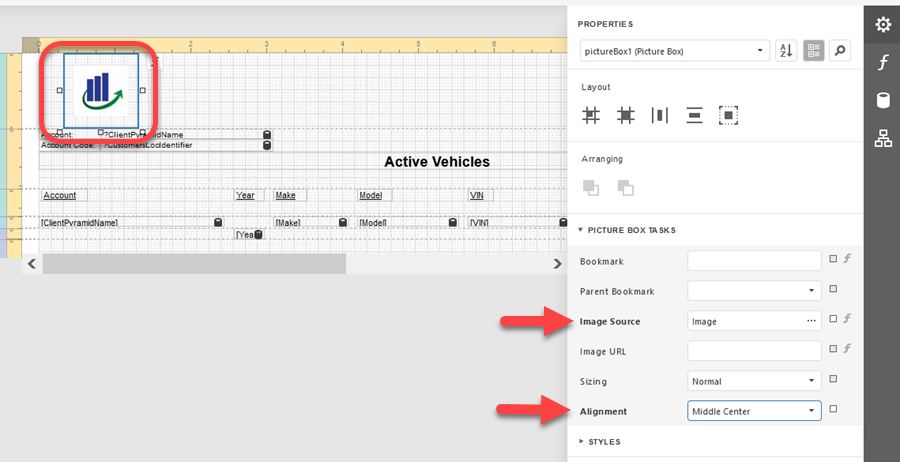
Edit an Image
- Open Report Builder in Administration.
- Create or Open a report.
- Select a box containing an image.
- Select the Properties icon on the right menu to open the options.
- For Image Source, click the ellipses to browse for an image. Selecting an image will remove the current image and replace it in the selection box.

- Under Alignment, edit the alignment if needed.
- Click the Properties icon again to close the window.