Table of Contents
Migration for Existing Checkr Clients
These instructions are intended for clients who already have an existing account with Checkr.
Please note that you will also need to revoke the API keys and remove the webhooks previously used for connection.
Revoke API Keys and Remove Webhooks
With the release of Quadra v8.0, you will need to take the following steps in order to continue ordering background checks.
Connect to Checkr
- In Quadra, access the Administration module.

- In the left-hand menu, select Drivers, which opens a drop-down menu.
- Select Connect to Checkr.
- Click the link that says Connect to Checkr. You will be directed to the Checkr site.

- Sign in using your existing Checkr account information.

- Once you are connected, the status on the Administration module will change to Connected.

- You will be able to begin submitting background checks.
Revoke API Keys and Remove Webhooks
- Sign in to your Checkr account.
- Access Account Settings and then open the tab for Developer Settings.
- Scroll to the API Keys section.
- For each API key row, click Expire Key and choose a few seconds from the drop-down list.
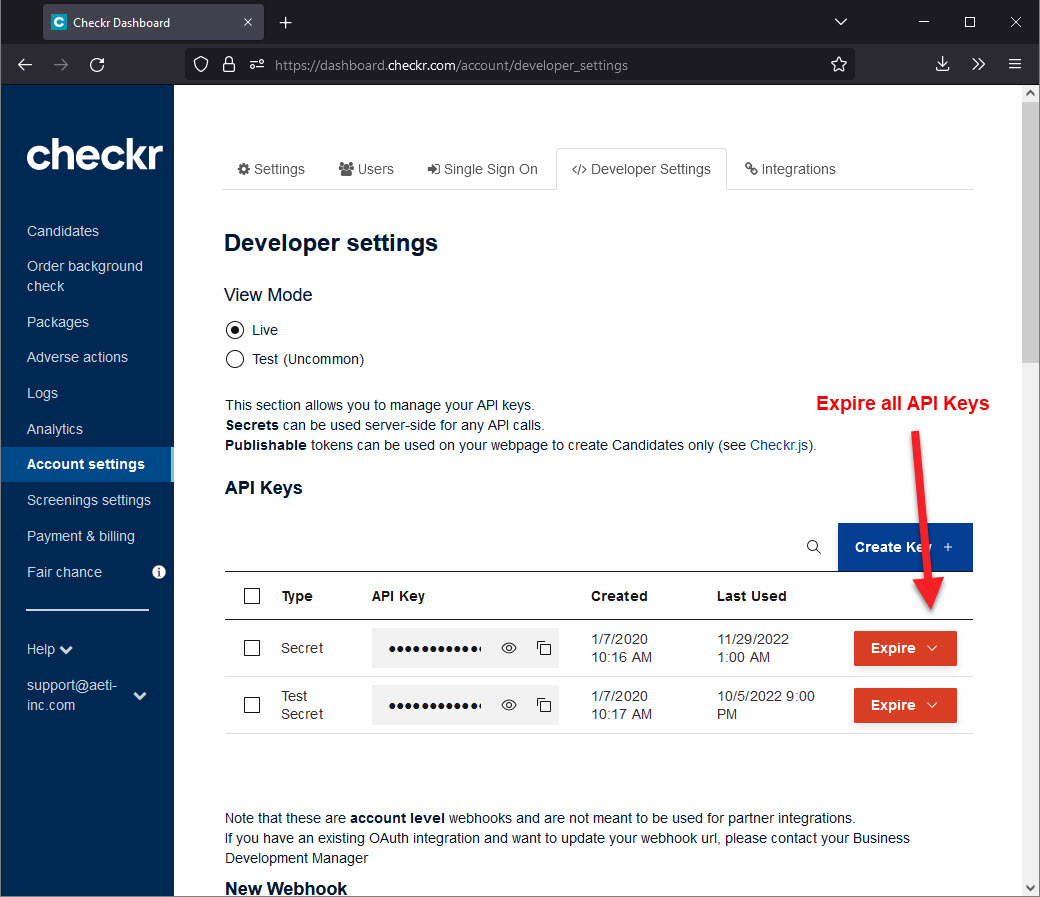

- Scroll to the Configured Webhooks section.
- For each webhook row, click the trash can icon to remove the webhook.
