Table of Contents
Add a Report
The following provides a brief overview for creating a new report that can be edited in Report Builder.
Report Builder's interface works the same as the DevExpress Report Designer interface. Because of the complexity involved, only the main steps for setting up a report are covered here. We recommend that new reports be created by team members experienced in database design and queries.
Please refer to the end-user guide to Devexpress Reports for additional information on managing properties, expressions, and data-bound fields.
- Open Report Builder in Administration.
- Select Add Report above the grid.
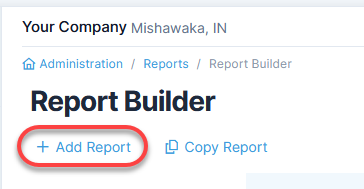
- Fill in the Add Report form:
- Type in Name.
- Type in a Description.
- Select a Privacy setting.
- Select Yes or No for Visible in Reports Module. This option shows or hides the report in the Reports module gird regardless of the
privacy setting and is applied to all users.

- The Report Wizard will open. In the first step, select a Report Type.
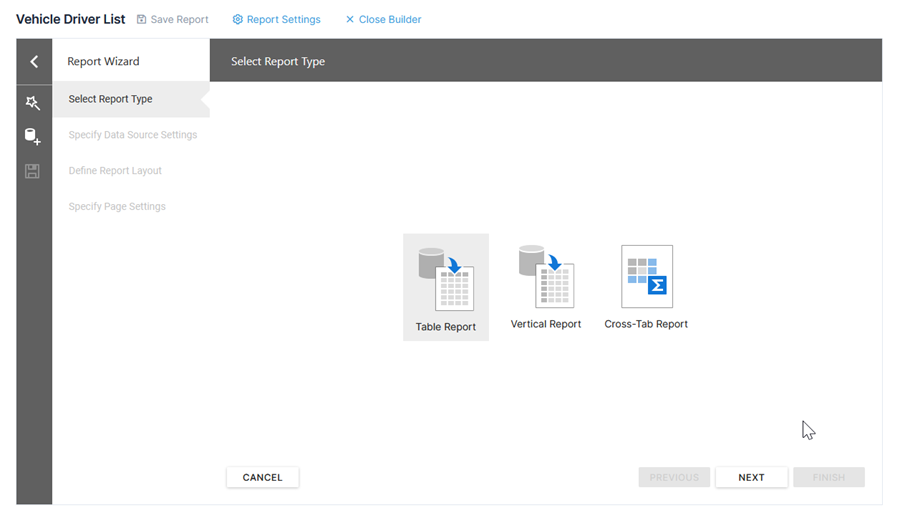
- Select Next at the bottom.
- In the next step, Specify Data Source Settings, select the predefined queries (tables, views, or stored procedures) or custom queries, configure master-detail relationships, and configure parameters if needed.
Please note that the data connection is already selected.
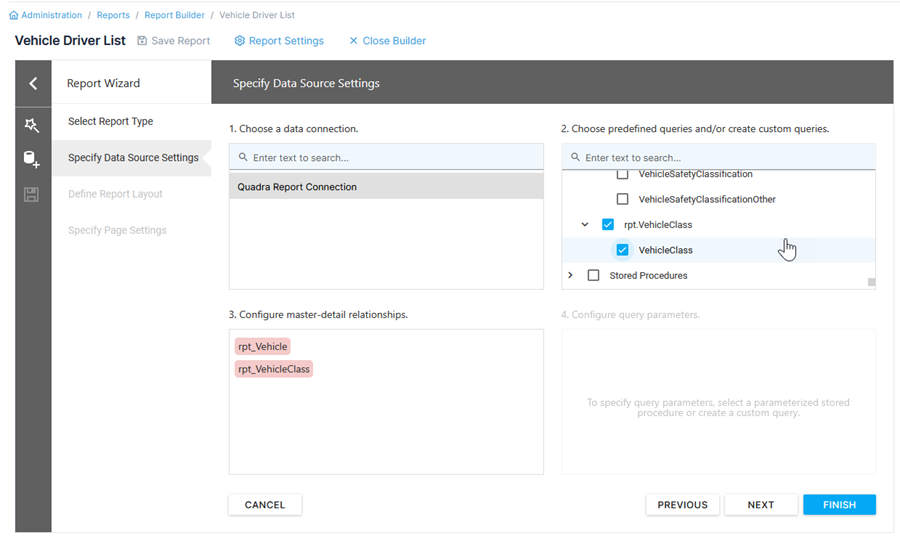
- Select Next at the bottom.
- In the next step, Define Report Layout, select queries, detail reports, and data fields that will appear in the report. If needed, configure groups and add summary fields (sum, count, average, etc.)
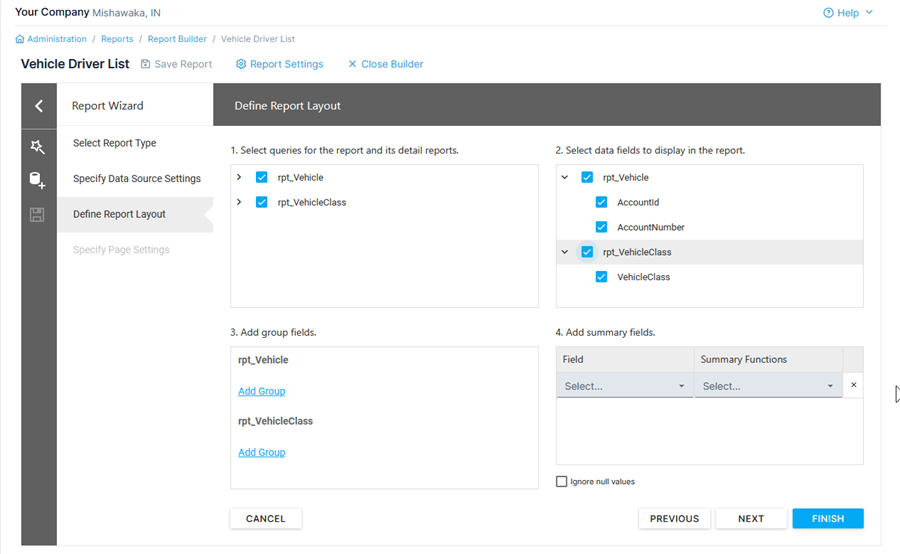
- Select Next at the bottom.
- In the last step, Specify Page Settings, adjust the report appearance by editing the page size, margins, color scheme, and report title.
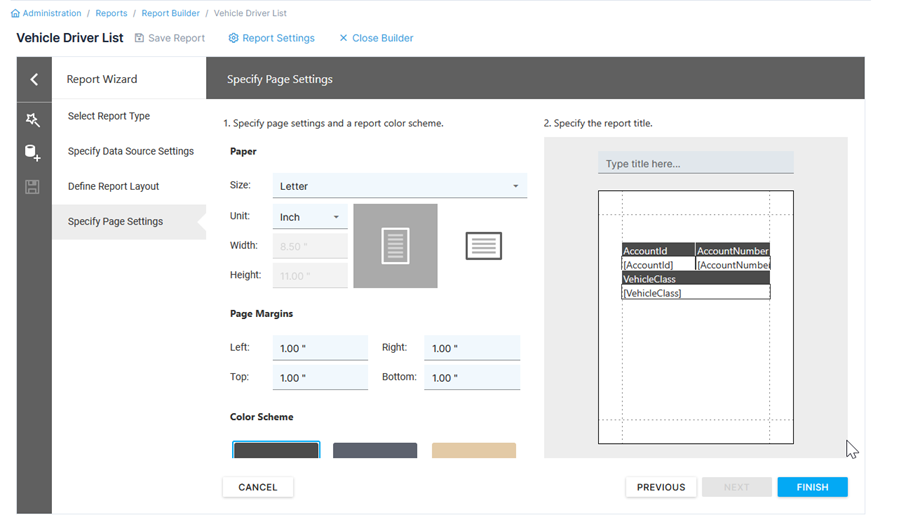
- Select Finish at the bottom.
The report will appear in the Design View and is ready for editing.
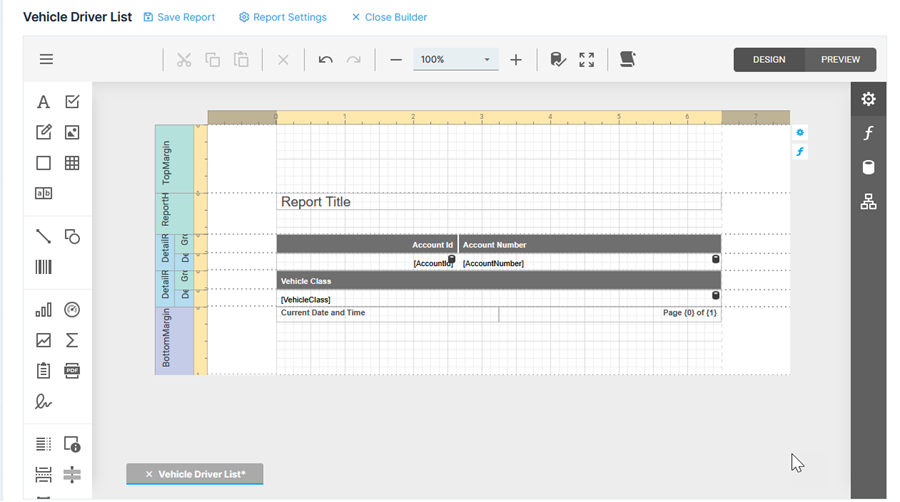
- Shared - Allows others who access the account to access and edit the report.
- Read-only - Allows others who access the account to view but not edit the report.
- Private - Allows only you to access and edit the report.