Edit Allocation
An allocation of any status can be edited. Additionally, you can easily access any section of the wizard from the action menu on the main Allocations page.
If you edit an allocation is this already started or finished, there will be allocations, asset changes, or invoices that have already run on scheduled dates. You will see a notification listing the activities that have already taken place, asking if you are sure you want to continue to edit:
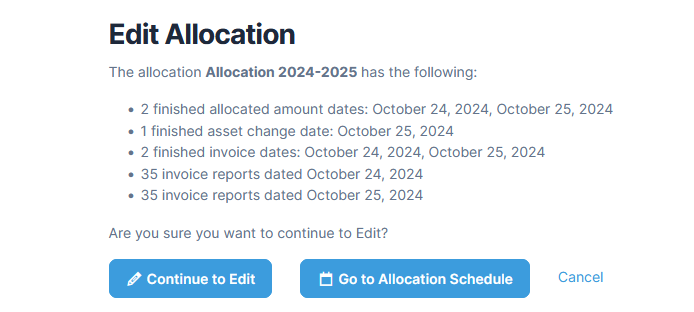
If you make a change and save the allocation, you will see another notification stating that amounts will need to be regenerated. Since edits will not change results for any allocation events that have already been completed, you will need to use the Regenerate function for the schedule dates to ensure accurate amounts.

Edit An Allocation That Is Already Started Or Finished
Edit An Allocation That Has Not Been Started
Edit An Allocation That Is Already Started Or Finished
-
From within Quadra, open the Allocations module.
- Select an allocation with the status of Started or Finished from the list. Under the action menu, select any of the options under Edit to skip to that section.

- Proceed through the allocation wizard and make changes as needed. Click Next at the bottom of each section to save changes, or click Save and Exit if you want to exit.
- On the last section, click Finish
- You will be returned to the Steps Finished page, where you can either make edits or exit the allocation.

Edit An Allocation That Has Not Been Started
-
From within Quadra, open the Allocations module.
- Select an allocation with the status of Not Started from the list. Under the action menu, select any of the options under Edit to skip to that section.

- Proceed through the allocation wizard and make changes as needed. Click Next at the bottom of each section to save changes, or click Save and Exit if you want to exit.
- On the last section, click Finish!
- You will be returned to the Steps Finished page, where you can either start the allocation, make additional edits, or exit and return to the main Allocations grid.

Edit An Incomplete Allocation
-
From within Quadra, open the Allocations module.
- Select an allocation with the status of Incomplete from the list. Under the action menu, select any of the options under Edit to skip to that section. You will only be able to access either the sections that already have data or the section that needs to be completed next in the wizard.

- Complete the sections in the Allocation wizard. Click Next at the bottom of each section to save changes.
- On the last section, click Finish
- On the Steps Finished page, you can either start the allocation, make edits, or exit and return to the main Allocations grid.