Table of Contents
Valuation Formula for Structures
You can use a Valuation Formula to easily calculate the total insured value of your structures. The value types are monetary values you can select to appear in columns on the main grid of the Structures Module.
Add a Value Type to the Formula
Remove a Value Type from the Formula
Access Valuation Formula
-
From Quadra, access Administration.
- On the left hand menu, go to Structures and click Valuation Formula.
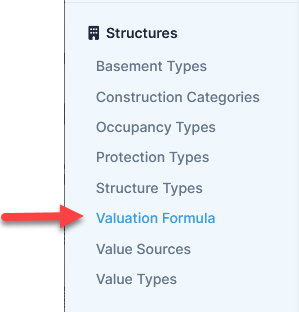
Overview of Valuation Formula
-
In the Valuation Formula window, select either Add or Subtract as an operator.
-
Select any value type to use in your formula by using the drop-down menus listing value types.
-
Use the arrows at the left to re-order the value types, even though this will not affect the results of your formula.

Add a Value Type to the Formula
- Access the Valuation Formula window.
- In the Valuation Formula window, click Add Value Type.

- Select an operator: Add or Subtract.
- Select a value type from the drop down menu and the new component will be added to your formula. If you do not see the value type you need for your formula, you can add a new one in the Value Types section.
- Click Save Formula.
Note that the value type will only show up in the drop-down menu if it has a value entered for at least one structure in the Structure Module.
Remove a Value Type from the Formula
- Access the Valuation Formula window.
- Click Remove next to the value type to be removed.
- Click Save Formula.