Table of Contents
Add, Edit, or Remove Folder
Adding, renaming, or re-organizing your folders can help organize your risk management documents.
Add Folder
- Access the Risk Management module in Administration.
- Under More, select Manage Folders.

- Fill in the Add Folder fields:
- Type in a Folder Name.
- Select a Parent Folder.

- Click Add Folder. You will see the new folder in the menu on the left. Make sure the folder is selected when you are ready to add or upload a topic.
- Return to the home page using the breadcrumb at the top.
Move a Folder
- Access the Manage Folders page.
- Select a folder and click the Edit icon under the action menu.

- Select a different Parent Folder and click Edit Folder.
Remove Folder
When you remove a folder, you will also remove all of the topics it contains.
- Access the Manage Folders page.
- Select a folder and click the Delete icon under the action menu.
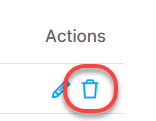
- In the window asking if you are sure you want to remove this folder, click OK.
Rename Folder
- Access the Manage Folders page.
- Select a folder and click the Edit icon under the action menu.

- Edit the folder name.
- Click Edit Folder.